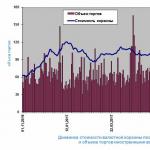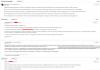To print a large map, poster or advertising poster, it is not necessary to look for a professional plotter. You can print a poster of any size in the copy center and on your own even without downloading special software. All you need is an image, a standard printer and a computer.
Preparing an Image for Printing
- Choose the right one picture for the poster. The final print result largely depends on the quality and resolution of the picture, so preparatory stage must be approached carefully. Since the image is split into several sheets, the clarity of the lines may be distorted, which means that you should give preference to pictures with the maximum resolution.
- We select Printer. You can print the poster on any modern device, however, some printer models are more convenient. To perfectly match the sheets butt-to-edge, you need a borderless printout, and this feature is not available on all models. Therefore, you have to do cropping, which reduces the size of the poster.
- Seal borderless can be set in the special settings of the printer. If there is none, then you can select the option "Cutting lines in the margins." It will select the part of the sheet that can be cropped. By the way, this option allows you to connect individual sheets overlap and glue them together, which is very convenient.
Method number 1: Printing a poster on a printer

This method is the easiest, as it involves changing the settings in the printer itself:
- Open the document with the image and click "Print".
- Select the "Properties" category and the "Page" section.
- Then go to the "Layout" tab and select the "Print Poster" function.
- Choose the most suitable option splitting the poster into sheets, for example, 2x2, 3x3, etc.
This print option does not require special computer programs. However, this method is not always suitable, since some printer modifications do not have the ability to print posters.
Method #2: Printing a Poster with Paint
The standard Paint program is included in every Windows OS, so this printing method is suitable in any situation, even when it is impossible to change the printer properties.
- Open the image in Paint.
- We act according to the algorithm "File" - "Print" - "Page Setup".
- Set the parameters of the printed pages - portrait or landscape.
- Select the "Fit" option and specify the number of sheets that will make up the finished poster. For example, 2x2 or 3x3.
- Use the preview function to make sure that you have done everything correctly and start printing.
This way can be called universal and fastest, since you don’t have to understand the printer settings, and the Paint program is always at hand.
Method #3: Printing with Excel

This is another universal technique print the poster on A4 sheets. At what here it is necessary to work in the spreadsheet.
- Create a blank Excel document and immediately go to the "Insert" tab.
- Click on the "Picture" option and select an image to print the poster.
- Go to the "View" section and click on "Page Layout". We begin to stretch the drawing horizontally and vertically so that it goes beyond the markers.
- For convenience, you can reduce the scale of the image using the option in the bottom corner of the page.
- In the "Print" section, you can select the format of the sheets (book or album) and set the size of the margins.
- Before printing, check the image using the print preview function.
These are the most common and convenient ways printouts of posters on a conventional printer. With their help, you can create posters, maps and images of any size.
You can print a collage or a poster using a printer from Canon or HP delirium. In most cases, there is no need even for specialized software.
What will be discussed:
Preparing for the process
First you need to prepare the image. Its resolution should correspond to the intended goals, since ignoring this indicator can lead to problems with the clarity of the picture. That is, the more sheets you need to print to create the desired image, the higher the required image clarity.
Printout of pictures
Next, choose a printer. The Canon (HP) printer must work with sheets characterized by A4 size and have a feature that implies no margins. The latter will allow you to create a poster, calendar or photo collage on several sheets in A4 format with great success and without any hassle.
Each printer, regardless of the manufacturer, comes with an instruction manual. Before switching on office equipment in electrical network, you should definitely familiarize yourself with it, and use the settings that are written there to print in a special mode. The result will be positive when using "Crop Lines in the Margins". Thus, before printing each PC page, it is laid out in automatic mode. This ensures that the finished sheets can be stacked on top of each other and glued together without problems.
Printing a picture using Microsoft Word
To print on multiple A4 sheets in Word, you need to save the desired image in this program. A4 sheets are placed in a tray designed for them, and go to the menu called "File". There they find "Print" and fill in the required parameters, to view the selected mode, open the "Preview" tab.

If the resulting image matches the desired result, the poster or poster is sent for printing via Word. For the final design of the printed parts, you will need glue and scissors. The choice of inappropriate parameters will manifest itself as a defect in the finished product. Then the whole process will have to start all over again.
The properties of the following lines are set:
- sheet size (at least four puzzles);
- sheet orientation (landscape or portrait);
“Cutting lines in the margins” are divided into indicators indicating the edge and the place of attachment of another fragment. A more detailed breakdown of the picture in the Word is possible using specialized programs.
Using Microsoft Excel
Often, in order to print an image on several A4 sheets on a printer, they use the well-known Microsoft Excel.

A spreadsheet will greatly facilitate the process of breaking down the whole picture into its component parts. For this you need:
- upload the drawing to the office program;
- go to the tab called "View";
- select "Page Layout";
- stretch the image horizontally and vertically, leaving its borders far beyond the borders of the marker, while reducing the scale;
- take a position that captures the required number of pages;
- print a picture, not forgetting about the settings (orientation and size), their verification is carried out through a function such as "Preview".

Printing an image through Paint
The Paint program is familiar even to novice users personal computer. It is considered a mandatory element of the Windows operating system, therefore it is available on every device. To print a picture on several sheets in A4 format using Paint, you should:
- enter the program;
- open the desired image in it;
- go to the "File" tab and select "Print" and "Options" in sequence;
- specify the required conditions (portrait or landscape orientation, number of sheets in length and width, centering and scale)
- confirm them by clicking "Fit";
- check the correctness of the entered parameters by going to the "Preview";
- if there are no shortcomings, send a poster or collage for printing.
This is a very fast way to get a picture without any additional settings in the printer or other programs.

Printing via Photoshop online
It is possible to print a picture in Photoshop on several sheets of A4. How to print an image using Photoshop? Can the procedure be done online? First you need to make sure that the program supports the image format and is online. Next, you need to open it and go to "File-Print". Here you need to configure the Photoshop program by selecting and confirming:
- HP printer (Canon), which will have to print "puzzles" for the image through Photoshop.
- Number of sheets in A4 format.
- Pagination method.
- Color preferences.
- Image orientation (portrait or landscape).
- The source of the consumable.
- Photoshop quality.
The last step is to view the resulting image online and print it on sheets in A4 format through Photoshop.

Configuring printer settings
Plotters are not needed if you make settings in the printer menu. In this case, the following recommendations must be followed:
- open picture;
- select a function that implies its printing;
- go to the "Properties" tab, then click on the line called "Page";
- in the "Page layout" item, select the "Print poster" column;
- confirm your action by clicking on the "Set" tab;
- decide on the breakdown parameters;
- send a poster for printing.
The result is shown in the photo.

In this case, it can be difficult to choose between cut lines and overlap marks. According to experts, the latter are a more acceptable option. Unfortunately, not all printers have this functionality.
Using special programs
Professional craftsmen most often use programs created specifically for similar design of pictures for collages, posters and posters. The corresponding utilities and drivers have more flexible settings that allow you to provide for all possible defects and violations that may occur on A4 sheets. Such developments include "Ace Poster", "Corel", "ABViewer", "The Rasterbator" and many others.
Instruction
Start by turning on and preparing the printer for printing. Make sure that there are enough sheets of paper in the input tray, that the machine is connected to the computer, and that toner is loaded.
Take advantage of the features built into the software of the printer itself - it's the easiest way to print image, which does not fit on one sheet. It does not require any additional software- the function of automatic separation is in the drivers of most modern printing devices. To use it, for example, in the operating room Windows system 7 start by launching the standard file manager - Explorer. Press the Win + E key combination, and when the application starts, use the directory tree to navigate to the folder where the desired image file is stored.
Select the picture, and then call the send to print dialog. This can be done by clicking on the "Print" inscription at the top of the Explorer window, or you can right-click the file and select the "Print" line in the pop-up context menu. This will open a window titled "Print Images".
In the drop-down list under Printer, select desired device print. In the "Paper size" field, set the size of the sheets to be used, and then click the "Settings" link in the lower right corner of the window. In the additional dialog that appears, you need to click the inscription "Printer Properties" - it launches the driver for this peripheral device.
Depending on the type of printer you are using, the print settings window may look different and the setting you want may be labeled differently. For example, in the Canon driver, you need to open the "Page Layout" drop-down list and select the appropriate line in it - "Poster 2x2", "Poster 3x3" or "Poster 4x4". And in the Xerox printer's print settings panel, this setting is placed in a drop-down list labeled "Page Layout". Choose the option of placing a large image on four, nine or sixteen sheets, based on the size of the picture.
Click the OK button in the device driver panel, then the same button in the open print settings dialog, and finally the "Print" button in the main window for sending the image to the printer. After that, the printout of the image will begin, during which you will see the corresponding information message on the screen.
Sometimes there are situations when you need large formats of photos that are not printed on a regular printer in standard mode. You can set the print so that the photo is printed piece by piece.
You will need
- - Printer;
- - paper.
Instruction
Run the program to print the image in parts. Adobe Photoshop is ideal for quiet purposes, however, not everyone has it. Any program that allows you to print part of the image will do. Open the file to be printed. Access the print settings by going to the File menu and selecting Print with preview. Set the paper size by clicking on the Page Setup button - you can also adjust the image margins there.
You can print on both plain paper and . Also, do not forget that a lot depends on the type of printer. There are printers that are capable of printing large formats, while others are only capable of printing A4 paper. However, the prices for plotters are very high, so purchase
Sometimes it seems that the problem of printing A3 format on two A4 is very difficult to solve without professional help is indispensable here. But in fact, there are ways in which you can easily get one large drawing on two sheets of standard sizes.
Special programs for printing
Let's start with the fact that sometimes you just need to print A3 format on a regular A4 printer, that is, rescale the image and place it on a standard sheet of carbon paper. To do this, you just need to go to the print menu and select A3 format. After that, click the option "One page per sheet", select "Fit to page" and check the box "A4". All that's left to do is start printing.
Now in more detail about the methods that will help print A3 on two sheets of A4:
- Program PlaCard. This software is specially designed to print posters large sizes on several A4 pages. The program has the function of splitting one large image into two or more fragments, which correspond in size to A4 sheets. PlaCard allows you to selectively print, edit and change graphic formats. With its help, you can easily download any picture from the Internet or a scanner.
- Program Easy Poster Printer. By downloading it to your computer, you can print A3 on 2 A4 in just a few minutes. At the same time, you can easily control the quality of the printout, scale the image, adjust the marking lines and perform any other manipulations with the picture to achieve the desired effect.
- Program Posteriza. This free software allows you to change the number of fragments of a picture in a special "Size" tab. With its help, you can quickly print any A3 drawing on two or more standard sheets.
An easy way to print in AutoCAD

This method does not require any additional software and is easy to use by anyone. printer:
- Sheet A3 is divided into two parts by two invisible frames (viewports).
- We expand the two frames obtained by 1 cm each and shift them in such a way that an overlap is obtained - this is for the future gluing of the two halves of the image.
- In the "Print" section, in the A4 sheet format, we enter the first half of the picture, and then the second.
- Be sure to check the scale - it should be the same for the two halves. By the way, if the frames are the same, then the scale is automatically equal.
How to print using Excel

This method is suitable for those users who know how to work with spreadsheets. excel. Although dealing with it in a simple way Not everyone can print.
- First, we create a blank Excel document and add an image to it that needs to be printed on two A4 sheets.
- Go to the "View" section and click on "Page Layout".
- Stretch the drawing so that it goes beyond the markers and is divided into two pages.
- To make it more convenient to work and monitor the boundaries of the image, you can reduce the scale using the option in the bottom corner of the page.
- In the "Print" section, select the book format of the sheets and set the size of the margins.
- Before printing, we check the image using the preview function to avoid errors.
All of the above methods allow you to independently print an A3 picture on two or more standard sheets. You can try any of them and decide on the most convenient for you personally.
I work as an educator. Therefore, a large format image is often required for clarity and design. well, at home New Year You can decorate as in this photo. This Santa Claus was printed on a regular printer for A4 sheets. and how to do it - I'll tell you more. because in our SM there are a lot creative people who may need a large poster. And not everyone (like me, for example) has a special program ... (I didn’t meet such a master class here, maybe I overlooked it - then I apologize!)
Open the Microsoft Excel program ----> select the "Insert" tab ----> Picture

A dialog box opens ----> Choose any picture from your files -----> Click "Insert" (I chose this clown for example)

We see the picture appeared

Opening the preview

We see that our clown is small, only one sheet (indicated by an arrow, how many pages will be printed)

close the preview window, and Oh! miracle, we see that some cells have appeared (you may not see it right away, then we zoom out in the lower right corner) the cells that I showed with an arrow are pages - future A4

now we confidently pull the indicated corner, stretch it to right amount pages

look again, see how many pages it will turn out (indicated by the arrow)

And - voila! we print it out, glue it like children's cut pictures, use it ... and our craftswomen will find where to use such posters !?

As an option, you can print contour images, then color them yourself (there are a lot of coloring pages on the Internet!), You can do this. make any patterns, cards ... well, in general, use it, I'm waiting for feedback!
Hello. Before Happy New Year. And here is a program for printing large formats. called PosterPrinter. It is installed very easily, it is Russian-speaking, there is a registration key and, most importantly, it can print photos big size up to 2-3 meters. I often use this program, although my printer only prints up to A4 size. Go to the search engine (I have Google) type the name of this program and download it for free. Download the program and install it on your computer and that's it. Here's the link I just found. http://www.alfapoisk.org.ua/index.p.../49-poster.html Why is it so difficult? Each printer (if it is not quite antediluvian) has a "poster printing" setting, where you can choose how many sheets the image should take up. And it's much faster than opening Excel. Everything is long in Excel, there is a simple Poster Printer program and print any size Hello! thanks for useful information. But I don't understand point 6. I opened the preview, saw 1 page ... and then what to do ... if, as you wrote, I closed the preview and nothing happens .. how to specify how many sheets the drawing should be printed on? Please explain the transition from point 6 to point 7 ... When you uploaded your drawing, you can not see it first, because it's still small, Start stretching it. And when you stretched it, then look in the preview how many sheets you got. It will be indicated in the lower left corner - 1 sheet from ... (how many sheets you stretch will be indicated). If you are not satisfied - a lot of sheets or few, then close the preview and reduce or stretch the drawing again. And again, in the preview, see how many sheets you have.