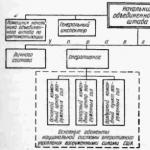If you are interested in this article, then most likely your DVD drive does not read discs. I am sincerely sorry for you, but we will try our best to fix this problem together. As usual, I will tell you about several options and what to do if the drive does not read discs.
First of all, we should find out which variant of the malfunction, that is, who is to blame - software or is it hardware? It is very easy to check this. We insert several discs in a row into the drive, say about five. If at least one of them was recognized and data is copied to the computer without problems, it means that the problem lies in the mechanical device of the drive itself or the discs are simply not scratched. First, let's consider a situation where none of the disks has been read, and, therefore, we need to start with changes in the system settings. Go!
Do not forget that scratches can be the fault of unreadable discs.
If only now you notice that your DVD drive cannot read discs, then restart your computer. Sometimes it helps, trust me.
First, remember what programs have been installed on your computer recently. In particular, we are interested in virtual disk emulators. For example, Alcohol 120%, Daemon Tools and others. You can try uninstalling these programs and then check if your DVD started working. The case may also be in the popular Nero package, if you used it to write files to a disk.
In general, as soon as we have deleted this whole thing, we should perform a system restore, that is, roll back the changes. This is necessary if, after uninstalling the programs, the DVD did not work for you.
Fast decision
If you have a problem when writing or reading discs from your DVD drive, then you can use a special utility to fix the problem.

After downloading, run it.

The program will offer several solutions. We choose the first, so all actions will occur automatically, which undoubtedly suits us.


You will be asked what action you are trying to perform, select "Read a CD or DVD - disc".

Then follow this program, you will need to insert the disk into the drive, the utility will check the drive for reading, etc. I will not describe the full verification process, since everything is in Russian and I think you will not have any difficulties.
System Restore
Let's see how to roll back. To do this, we go through this path: "Start", "Control Panel", "System and Security".


Then click on the "Start System Restore" button.


In the list that appears, click on the date when the drive was still in good condition, for example, a week ago. We wait for some time, confirm the changes, restart the computer (this is very important!) And check the performance of the drive.
Important. If, for example, you rolled back a week ago, then some programs that you installed 3 days ago will not work.
If programs were the culprit for this problem, and after restoring, you need to install other versions of programs or other developers. Otherwise, this problem may appear again.
Checking drivers
Another reason why the DVD drive does not read discs may be the incorrect operation of the driver, or more precisely, its failure. Let's check out this option.

From the View menu, select Show Hidden Devices.

Now our task is to remove all unnecessary devices, namely: virtual drives (if they still exist). In the screenshot below, I showed that I only have my DVD drive, if others are present, for example, Virtual CdRom Device, then delete it (them) by right-clicking on it, select "Delete".


As in the previous step, reboot. We check, it should work!
Technical problems
If it didn’t help you figure out the problem of why the DVD drive doesn’t read the discs described above, you have three ways - manually identify the drive’s malfunction, take it to a service center, or buy a new one and, as the common people say, don’t worry. Do not rush to resort to the third method of solving the problem. First, open the computer case, carefully remove the drive and make sure that the defect is really internal. This can be done without climbing there, but simply by looking at the external wires. It is possible that there is a bad connection somewhere, so the drive works from time to time. In this case, you should simply connect the wires back.

Or should it be connected like this:

You can also try connecting a different power supply and cable to the drive.
It is possible that you will not find external faults. Then personally I advise you to purchase a new drive. DVD drives are inexpensive, so I think it will not be difficult for you to buy one.
If, nevertheless, you have a strong desire to fix it yourself at home, but there is no skill in working with electronic equipment, or they are limited to assembling electrical circuits in a physics lesson, then buy CDs with a cleaning brush in computer stores. These are special disks that will clean the laser head from dust when the drive tries to spin it and start reading data.
By the way, I think it will be important to mention here that in rare cases, the alternate operation of the drive is associated with the obsolescence of the firmware. You can download the update on the official website, but if you decide to figure it out, be extremely careful and clearly follow the instructions for installing this software. I will not dwell on this in detail here.
And for today I have everything. I hope that by following my simple advice, you will succeed and be able to read information from discs again using your DVD drive.
If you are faced with exactly one of the described problems, then it is likely that all the reasons lie in the drive itself. Among them, dust on the lens and the laser, which is about to fail, are most often to blame.
But before drawing any final conclusions, please note: if the cables are poorly connected to the drive (or from the drive to the motherboard), you may encounter the same problems that have already been described. Therefore, first of all, you need to remove the cover from your system unit and make sure that all wires are securely connected.
In any case, the best solution would be to buy a new drive, especially given their low price. Although when a disk drive in a laptop breaks down, it is often extremely difficult to find a replacement. Here you can solve the problem using an external drive that connects via USB.
In a very extreme case, if you want to try to solve the problem yourself, you can disassemble the DVD drive and gently wipe the lens with a cotton swab. Sometimes this can get things back to normal. Please note that the drive is not intended for disassembly and various cleanings, so do everything very carefully.
The problems that we describe in today's article can happen not only with a physical breakdown. You can suspect the cause in the software in the following cases:
- If you reinstalled Windows and after that the above problems appeared;
- The drive stopped working normally after you installed a program that is somehow related to optical discs and their images, for example, the well-known ones: Alcohol 120%, Nero, Daemon Tools and the like;
- Not very often, but it also occurs when updating or installing drivers, regardless of whether you do it manually or the system installs it automatically.
You can make sure that the matter lies in the software part here, using the boot disk. Set the options to boot from optical discs and try to start the Live-CD operating system. If everything works successfully, then look for the reason among your software.
What to do if it really turned out to be a software error? The first step is to try to remove the application, the work of which may have led to similar consequences. If nothing happened, then you can install another version of the same application. A good solution would be to roll back the entire OS to an earlier state when everything worked fine.
If the DVD drive stopped reading discs after updating the drivers, you can do the following:

By the way, if you find installed virtual drives for working with disk images in the same Device Manager, you can safely remove them and restart your computer. Sometimes it helps.
Let's look at another way, in case the drive has stopped working in Windows 7:

Users of the Windows XP operating system can try opening the device manager, find their drive and click on it, select the "Update Drivers" option and click on manually install the driver. After that, you need to select the standard system driver for your drive.
Usually, one of these methods is enough. If all else fails, share it in the comments to the article, and we will try to deal with the problem together.
This might come in handy.
DVD and CD media are still being used to save your favorite games and old videos, so the question of what to do if the disc is not readable is still relevant.
What to do if the disc is not readable?
First of all, you need to make sure that the drive on your computer is working properly. This is easy to verify by inserting other similar media into it.
Is the drive correct? Scratches and damage on both the working and opposite sides can cause unreadability. You can level the surface with minor scratches by carefully covering the damaged areas with a colorless, but not matte, nail polish.

But there are other ways of mechanical action:
- Polishing. Wipe the disc first with a lint-free cloth. You can use special ones - for wiping the monitor. Do not move in a circle, but across the tracks. Gently apply a polish containing wax to damaged areas. Make several polishing movements, removing excess product.
- Freeze. The disc in a paper envelope is placed in the refrigerator for half an hour, then immediately inserted into the drive and saved to the computer.
- Some use the application of toothpaste (inexpensive, no additives, white) or brilliant green.

What else can be done to read the disc?
There are also software options for recovering records:
- You can read corrupted information using the free downloadable Unstoppable Copier utility. Even if not all, then most of the information will be saved on the hard drive.
- It happens that the drive loses the ability to read discs after installing some programs or games. Remember what you installed the previous day and try to uninstall it. Then you will have to use the early system restore point and then restart the computer. For a guarantee, you can remove the DVD drive from the device manager, and after a reboot, everything will automatically be restored.

- The Microsoft Fixit.dvd.Run, Nero Drive Speed, and CDSlow utilities fix disk problems and repair automatically. You will have to wait until the device is scanned. The program will reset permanently and irrevocably damaged clusters. When the information from the laser device is reflected on the hard disk of the computer, the recovery can be completed using, for example, the CDCheck utility.
- By creating a CD image using Clone CD, Easy CD Creator, Nero, or CDRWin, you can recover ISOBuster or WinISO information. Even the plug-in for ISO files from Windows Commander can help with this.
- The BadCopy Pro program will help solve the problem. With the help of dialog boxes, it will prompt all your actions.
Throwing away a damaged source of information is not at all necessary, although it is not a fact that your patience will be fully rewarded.
Very often, the computer does not have enough memory to store all the accumulated information. With the filling of the hard disk, it becomes necessary to transfer data to other media. Flash drives are expensive, but disks, in comparison, cost a penny.
But even here problems can arise, disks can suddenly stop being read by your drive. This article will tell you about the possible causes of the breakdown and help you solve the problem.
Why did the drive stop reading discs?
There can be many reasons for this, ranging from problems with the disk to a complete failure of the drive. However, all causes can be divided into two categories, hardware and software problems.
Hardware problems are related to hardware problems. The following problems fall into this category:
- The reason may be the disk itself, its deterioration can be so strong that no disk drive can read it.
- The drive may stop accepting discs due to its contamination. For all the time of work, a large amount of dust accumulates inside the computer, which can get into the drive and settle on the read head.
- Outgoing connecting wires will also affect the performance of the device.
These are the most common hardware problems; it is possible to determine which of these led to a failure only by “surgical” means, that is, you need to get into the system unit.
Diagnosing software problems is much easier. If problems appeared after installing any software, then we can talk about software incompatibility.
Solutions to hardware problems of reading disks.
Is your drive not reading discs? Do not rush to throw it away and run to buy a new one. To begin with, check the condition of the disk inserted into the drive, if it is in poor condition, then the reason may be the damaged disk, and not the drive. Remove the disc from the drive and inspect it for scratches and abrasions.
If everything is in order with the disk, then we move on. It is worth testing the drive on other discs of various types: CDs, DVDs and small miniCDs. It is recommended to use the newest disks for the test.
Do not forget about other hardware problems, open the cover of the system unit and carefully check the connection of the drive and the motherboard with connecting cables. If there is no obvious damage, still try to connect the drive using other available cables. And for prevention, clean the drive from dust and dirt. This can be done using special disks.
There is another way to clean the read head, but this option is for more experienced and confident users. This method involves disassembling the drive and cleaning the laser with water or high-quality gasoline. Never use cologne and other alcohol-containing liquids, as well as acetone, to clean the laser. Their use will lead to disastrous results.
Have you cleaned the drive, checked its performance on other disks and tried to make it work using other cables, but it still refuses to read disks? Don't be upset. You can move on to solving possible software problems, and consider all the above actions as preparatory.
Solutions to software problems of reading disks.
If it turns out that the problem is not hardware reasons, remember what you did with your computer earlier, what you installed, what you changed and deleted. Because you may have accidentally deleted or changed the files necessary for the drive to work.
To fix it, you will need to reinstall the device drivers required for the device to function normally and properly on the system. Mismatched or buggy drivers can cause the drive to fail to read discs.
In addition, you can disconnect the drive using the operating system and then reconnect it. For Windows, this is done in the system properties.
My Computer window
In the window that appears, click on Device Manager.
System Properties window
The manager looks for your drive and then deletes it.
Removing a device
After removing the device, you must restart the computer so that the system can detect the drive again and automatically install the appropriate software for it, that is, the driver.
Often, third-party software installed to emulate virtual drives becomes the cause of the drive not working properly. These programs include: DAEMON-Tools, Alcohol 120%, etc. All these programs can cause your drive to malfunction. If you have these programs on your computer, remove them one by one, and test the drive after each removal.
To uninstall, you can use the CCleaner program, it not only removes programs from the computer, but also cleans the system from unnecessary files and system records left after uninstalling the software. The process of cleaning system records is called registry cleaning.
In practice, there were cases in which the solution to the problem was in flashing the device. But this action can lead to a complete failure of the drive. So before proceeding with these measures, it is highly recommended to read the following paragraph.
Solving the problem using the Microsoft Fixit program
Sometimes, after the next reinstallation of the Windows operating system, the drive stops opening only DVD discs, while CD discs still open normally.
This also does not mean that the drive "died", because before the reinstallation it functioned properly. Most importantly, this issue is solved with the help of the free and effective MicrosoftFixit.dvd.Run program. You can download the program from the link:
Download window
Program installation window
Troubleshooting window
Window for selecting the device to be fixed
Disc insert prompt
Troubleshooting Results Window
After that, the media contents window will open, or a dialog box will open containing several options for working with the disk. If none of the above happened, then open the disk manually using the My Computer shortcut. Thus, the MicrosoftFixit program easily solves the problem of failure to read DVD or CD discs.
And if this does not help, then you can already think about buying a new drive. For a better understanding and optimal choice of a new drive, it is recommended to consult with specialists.
Conclusion
After reading this article, you will have the opportunity to try to fix problems with the drive on your own, first excluding possible hardware causes, and then software ones. By using the methods given in this article. It must be remembered that self-correction can end in bad results, therefore, nevertheless, you should not neglect the help of qualified specialists.
Owners of computers with CD (DVD) drives may encounter a situation in which their drive does not see or read discs inserted into the drive. This dysfunction can be caused by a number of reasons, both hardware and software, in nature, and require direct user intervention to solve this problem. In this article, I will tell you why the drive does not see the disk, list the reasons that cause this situation, and also tell you how to fix it.

Why does the drive not see the disk?
If you are faced with the question of what to do if the drive does not read the disc, then, first of all, you need to determine the reasons why the drive does not recognize the disc. Let's divide the entire list of reasons into hardware and software.
Hardware reasons
The hardware reasons that your drive does not see the disk, I would include the following:
Software reasons
After we have analyzed the hardware reasons, let's define the software reasons why the drive does not read the disc. I would name the following reasons:
- Conflict with virtual disks (virtual disk manager programs of the Alchohol 120% level, Nero, Daemon Tools and a number of analogues are installed on the computer);
- A problem with drivers (incorrect operation of drivers, their outdated versions, and so on);
- The CD (DVD) drive is programmatically disabled in the BIOS.
How to fix the problem when the drive does not see the disk
Suggest users to do the following when the drive is not working:
Programs for solving problems with reading and writing discs by the drive
In the question of why the drive does not see the disk, special programs can also help us. I would note Microsoft Fixit - a program for correcting various software errors in the Windows OS. As well as Recuva, Unstoppable Copier, PhotoRec and Bad Copy - programs that will try to read the information you need from a damaged disk.

To update your drive drivers, you should also use such programs as DriverPack Solution, Driver Booster Free, Slim Drivers and others like them, which allow you to install the latest drivers for your devices. Updating your disk drivers to the latest may help resolve the drive's ability to read disks.
If your PC is running Windows 10 and you also have a problem in which the drive does not see the disk, then in addition to the tips I described above, try the following:
- Run Command Prompt as administrator (press Win+X keys, select "Command Prompt (Admin)"), and enter:
reg.exe add "HKLM\System\CurrentControlSet\Services\atapi\Controller0" /f /v EnumDevice1 /t REG_DWORD /d 0x00000001
Press enter and then reboot your system;
- Use the DVD Drive (Icon) Repair program. Install this product, launch it, click on the "Repair DVD Drive" button, wait for the result, and then restart your computer.
What to do if the drive does not detect disks [video]
In this material, I have considered the problems of the drive when it does not see the disk, a list of reasons for this dysfunction has been indicated, and ways to solve it have been outlined. In most cases, it is the hardware determinants that are to blame for this problem - the gradual failure of the drive, as well as physical damage to the disk surface (scratches, dust, and so on). To get rid of the “drive does not read discs” problem, try all the tips I have listed, one of them may help you.