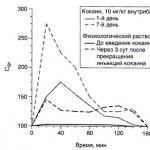In this article, we will look in detail at all the main operations when maintaining retail trade records in the 1C Accounting 8.3 program, including sales at non-automated retail outlets.
Often, before goods purchased from a supplier are transferred to retail, they first arrive at a wholesale warehouse. If you do not have such a practice, for example, you do not have a wholesale warehouse and all goods are immediately shipped to a single retail outlet. You can safely bring them to the retail warehouse.
In our example, we will create a , which is located in the “Purchases” menu. Our operation type will be “Goods (invoice)”.
We will not show in detail how to fill out this document within the framework of this article. Please note that when reflecting receipts to a wholesale warehouse, the warehouse itself must have the “Wholesale warehouse” type.
The figure below shows an example of filling out a receipt document for the wholesale warehouse of the “Complex” trading house from the “Products” database.

Setting prices
So, we have already purchased all the necessary goods from the supplier and are ready to sell them to the end buyer. But before we do this, we need to set retail prices - those at which we will begin to sell these goods.
They are located in the “Warehouse” menu, but to simplify the example, we will create it based on the receipt of goods. Of course, this option is not always convenient, but it is used quite often.

The created document automatically included goods from the receipt. Let’s fill in the prices for each item and indicate the price type (in this case, we created it ourselves in the directory and called it “Retail”). Now the document can be posted. These prices will be valid from the date indicated in the header of the document.

Moving goods to a retail warehouse
If you first received the goods at the wholesale warehouse, then you will need to transfer them to the retail warehouse or to a manual point of sale. The latter refers to points such as a stall, a market tent and others where it is not possible to keep records due to the lack of a PC or electricity.
First we will create these warehouses. They will be practically no different from the wholesale one except for the type.
As a result, we will get a sales area of store No. 23 with the “Retail store” type.

Let's call the non-automated retail outlet “Stall at the railway station.” She will have a different type.
In our example, both warehouses use the same type of prices, but you can set different ones. Then you will have to create two “Setting Item Prices” documents for each of these price types.

In order to reflect the transfer of purchased goods from our wholesale warehouse to the store and stall created above, we will create a document “”. You can find it in the “Warehouse” menu.
The figure below shows an example of filling out a document for moving goods from the main wholesale warehouse to a kiosk at the railway station.

Retail sales report
If you have completed all the previous steps correctly, then your retail warehouse will already contain goods with completed sales prices to the final buyer.
Now we can move on to directly reflecting the sale of goods. From the Sales menu, select Retail Sales Reports. This document is necessary to reflect retail sales.

In the header of the document we indicated the organization and retail warehouse “Trading floor of store No. 23”. The cash register account, as expected, is 50.01. Also, for the purpose of additional analytics on management accounting, we indicated the DDS Item “Retail Revenue”.
Sales in manual retail outlets
Above we took into account sales in a retail store. Now let's move on to a non-automated point of sale - a “stall”.
Non-automated retail outlets in 1C are points where it is not possible to install a computer and establish a connection with a common database. Sales data is not entered regularly.
Cash receipt
The first step is to reflect the receipt of cash with the transaction type “Retail Revenue”. If in a retail store a buyer could pay for an item with a bank card, this is unlikely here.
An example of a completed document is shown in the figure below. If you have missing revenue, you simply won’t be able to report on retail sales.

Reflection of retail sales
Let's assume that our seller does not write down in a notebook how many of which goods he sold. In this case, it is most logical to obtain the sales volume by simply subtracting the balance from the previously transferred quantity of goods.
For such purposes, in the 1C: Accounting program there is a document “Inventory of goods”. It is located in the "Warehouse" menu.
In the inventory document we will indicate the organization, our warehouse “Stall at the railway station” and, if necessary, . For convenience, we will fill the goods according to the balances in the warehouse. After this, you need to indicate how many products actually remain in the “Actual Quantity” column.

As shown in the figure above, the “Deviation” column essentially reflects the quantity that was sold at this stall.
Now you can post this document and, based on it, create a report on retail sales.

The form of the created document opened in front of us, in which absolutely everything was filled out automatically. Please note that the “Quantity” column includes all the data from the “Quantity fact” column of the inventory document.

If you did not take into account the revenue received in the program, the program will not allow you to post the document and will display a message similar to the one shown in the figure below.

See also video instructions for reflecting such operations:
This instruction will help you step by step to reflect all retail transactions in . I want to consider the following points here: setting up entries in the retail sales report, receipt of goods and their movement to retail, sales from a retail warehouse, sale of goods at non-automated retail outlets (NTP) and receipt or collection of revenue to the cash register.
Non-automated retail outlets in 1C are trade objects in which it is not possible to install a computer or establish a connection with a common database. Sales data is not entered daily. This is, for example, a stall or outdoor trade.
As a rule, before entering a retail warehouse or NTT warehouse, the goods are delivered to a wholesale warehouse. It is processed at the wholesale warehouse and then moved to retail.
I will not describe the arrival at the wholesale warehouse, since there is information about it. I will give just an example of filling out a 1C document so that my further actions are clear:
Setting item prices in 1C for retail
After receipt, you need to set retail prices for goods in 1C. The document ““ is used for this purpose. It is entered in the “Warehouse” section. But we will create a document based on the receipt document. Let’s go to the previously created goods receipt document and click the “Create based on” button. In the drop-down list, select the item “Set item prices”.
A new document window will open, where the basic details will already be filled in, all that remains is to indicate the price type. In order not to return to this section, we will create two such documents at once, where we will assign prices for the “Retail” and “Retail price” types. We will make the prices the same. Here is an example document:

By clicking the “Change” button, special options for manipulating the price are also available. For example, increase or decrease by a specified percentage.
Transfer of goods from wholesale to retail warehouse
Now you can move goods from a wholesale warehouse to retail. For this purpose, the program uses the document ““. It is located in the “Warehouses” section.
Get 267 video lessons on 1C for free:
Before making the move, we need to create two warehouses - one with the “Retail” warehouse type, the second with the “Manual retail outlet” attribute.
Warehouses are created in the section “Directories” – “Warehouses”.
Let's call the first warehouse “Store No. 2”, the type of warehouse is “Retail store”. We select the price type from the directory “Item Price Types”:

Let the second one be called “Trading Hall”. “Warehouse type” – “Manual retail outlet”, Price type “Retail” – “Products”.
Let's also create two 1C 8.3 documents: “Store No. 2” and “Trading room”. We will also create documents based on the goods receipt document. In this case, we only have to fill in the details “Warehouse – recipient” and the quantity of goods:

As a result, our goods have a price and are in retail warehouses. You can start registering the sale of goods.
Retail sales report in 1C for a store
To reflect the sale of goods at retail, we will need the “Retail Sales Report” document from the “Sales” section. First, we will issue a sales document from the retail warehouse. It is not much different from the document ““. The only difference is that the counterparty is not indicated and the proceeds from the sale can be immediately reflected.
To do this, select a cash register account. For analytics in 1C, you can also fill in the “DDS Movement” attribute. This will be a subaccount for the cash register account. Example document:

Sales of goods in NTT
When selling goods at a manual point of sale at the end of the shift, we do not know how many goods have been sold. But we know how much was moved from the wholesale warehouse. How to fill out a report on retail sales in 1C 8.3 (8.2) in this case?
To calculate the quantity of goods sold, you need to calculate the balance of goods in the warehouse and subtract it from the quantity received. For example, 50 packages of sweets were transferred to NTT; after trading, 30 packages remained. Accordingly, 20 packages were sold.
To reflect this calculation in the program, you must use the document “ ” (section “Warehouse”).
In the header of the document we indicate the organization and warehouse of NTT.
In the tabular section we add and indicate the actual balance in the warehouse. You can use the “Fill” button. The deviation from the accounting quantity will be our sale:

How to reflect payment by bank card in 1C Accounting 8.3 edition 3.0. Recently, paying for goods and services with a bank card has become increasingly common. A group of processes related to payment by bank cards is called acquiring. To organize the acceptance of payments by bank cards, the company enters into an acquiring agreement with the bank. It stipulates the procedure for providing the enterprise with technical means for receiving [...]
Let’s continue the article about the intricacies of setting up the “Warehouses” directory in 1C Enterprise Accounting edition 3.0 (start here). Types of warehouses. Now it is very important to determine the type of warehouse. When creating a new warehouse, we have the opportunity to choose one of three types: wholesale; retail; non-automated point of sale (NTT).
The first stage of accounting setup of the 1C Accounting 8 program before starting its operation is setting up accounting parameters. The correctness of accounting in the system depends on the correct setting of accounting parameters. An incorrectly selected checkbox may lead to errors in the infobase. Therefore, you need to treat each parameter very carefully and configure everything in accordance with the accounting policies of the organization [...]
To maximize coverage of the territory and meet customer demand, trading enterprises open retail outlets. They can be divided into two types: ATT (automated sales points) and NTT (non-automated sales points). Non-automated is considered to be a retail outlet (warehouse, stall, store, etc.) that does not have software and hardware automation tools; in fact, records are kept manually. The application solution “1C: Trade Management Rev. 10.3” has powerful and flexible functionality for keeping records of financial and economic activities and reflecting trade transactions in the accounting system, both for ATT and NTT. Let's consider the capabilities of the standard functionality for accounting for trade operations in NTT using the following examples:
- Entering information into the system about the structure of warehouses and manual retail outlets
- Reflection of goods receipt in NTT
- Revaluation of goods in NTT
- Carrying out an inventory
- Reflection of return operations from NTT
- Report “Statement of goods in NTT”
Let's look at the possibilities of the solution using an end-to-end example in the demonstration database “1C: Trade Management ed. 10.3" version 10.3.20.2. We believe that all documents and elements of reference books are entered in the full interface.
Entering information about the structure of NTT into the system
Information about remote non-automated retail outlets is registered in the system in the Warehouses (storage locations) directory.
Menu: Directories -> Enterprise -> Warehouses (storage locations).
For a remote retail outlet, the warehouse type is set to NTT. Let's introduce a new element of the Warehouses directory into the system - the Beryozka store.
For this outlet, we will indicate the division of the organization - “NTT “Berezka””. You can specify individuals for this department. It is also necessary to indicate the type of prices at which the goods will be sold at this remote outlet. Moreover, for each outlet you can set your own type of prices. In our example, the price type is “Retail”.
Important! Unlike automated retail outlets, for NTT there is no need to pre-set price values in the system using the “Setting item prices” document. You can set selling prices for goods at the time of registration of their receipt at a remote retail outlet.
Reflection of goods receipt in NTT
Receipt of goods in NTT can be processed in two ways:
A) receipt directly from the supplier to NTT
To reflect the operation of receipt of goods and services at a remote point of sale directly from the supplier, the document “Receipt of goods and services in NTT” is used.
Menu: Documents -> Retail -> Receipt of goods and services in NTT
The principle of filling out the document “Receipt of goods and services in NTT” differs little from the standard document for registering the fact of receipt of goods at the wholesale warehouse “Receipt of goods and services”. The only difference is that in addition to the receipt price, it is necessary to indicate the percentage of the trade margin.

In our example, we reflect the operation of receiving two types of dairy products from the supplier “Base “Products””, the markup percentage is 20%. In this case, the “Retail Price” is automatically calculated for each item, at which the product will be accounted for and sold in NTT.
B) moving from the organization’s wholesale warehouse
Goods can be supplied to NTT not only from the supplier, but also by moving from the organization’s wholesale warehouse. This operation is formalized in the system using the document “Movement of Goods”.
Menu: Documents -> Inventories (warehouse) -> Movement of goods.
In this example, we will omit the operation of receipt at the wholesale warehouse (“Main warehouse”). We believe that the goods being moved have already been capitalized earlier.

In our example, we will move one product item from the main warehouse to NTT (Beryozka Store).
When registering the “Movement of Goods” document, retail prices are automatically filled in according to the type of retail prices that were previously indicated in the NTT warehouse form.
Filling out retail prices depends on setting the flag in the NTT card: “Calculation of retail prices based on trade margins.”

- If the “Calculation of retail prices by trade margin” flag is checked, then retail prices are automatically calculated based on delivery prices and the entered trade margin for goods.
- If the “Calculation of retail prices by trade margin” flag is not set, then retail prices are filled in in accordance with the entered retail prices at the trading enterprise. Based on delivery prices and retail prices, the trade margin for goods is calculated.
Reflection of the transaction of receiving retail revenue
We believe that after the goods were received (transferred) to NTT, the goods were sold. Reception of retail revenue from NTT is formalized using the document “Cash receipt order” with the type of operation “Reception of retail revenue” (Documents -> Cash -> Cash -> Cash receipt order).

In the document, it is necessary to establish the type of receipt of funds “From NTT”, and instead of the enterprise’s cash desks, the choice of NTT from the “Warehouses” directory becomes available.
Important! The system allows you to analyze the effectiveness of sales of goods at remote retail outlets. To do this, in the directory of company divisions you need remote retail outlets as separate divisions of the company. Several retail outlets can be registered as one common division. In our example, a remote manual retail outlet is separated into a separate division “NTT “Beryozka””.
Revaluation of goods in NTT
To change the selling price of goods in NTT, use the document “Revaluation of goods in retail” with the established type of operation “Revaluation in NTT”
Menu: Documents -> Retail -> Revaluation of goods in

In the document we indicate the NTT warehouse - “Beryozka Store”. Using the “Fill -> Fill by balances” button, you can automatically fill the tabular part of the document with the balances of the goods in NTT. In this case, in the rows of the tabular part, prices will be filled with the values recorded when the goods were received in NTT. If in NTT some goods have different accounting retail prices, then in the tabular section as many rows will be filled in for these goods as there are different price values recorded for the balances of this product.
The new accounting price is filled in the document for each product line. In our example, the price changes only for the first position.
The document allows you to revaluate only those goods whose prices have changed centrally, i.e. New accounting prices are recorded in the system using the document “Setting item prices.” In this case, you need to fill out the tabular part of the document using the “Fill -> Fill in at changed prices” button.

Carrying out an inventory
Periodically, to determine the list of goods that were sold in NTT, it is necessary to conduct an inventory. This operation is reflected in the system using the document “Inventory of goods in warehouse”
Menu: Documents -> Inventories (warehouse) -> Inventory of goods in the warehouse.

To fill the tabular part with product balances in NTT, use the “Fill -> Fill by warehouse balances” button.
The principle of filling out the document: the booking and retail price of the product is filled in the rows of the tabular section. In the column “Accounting. quantity" the remaining product is filled in according to the system data. In the “Quantity” column, it is necessary to record the remaining goods according to the inventory carried out in NTT.

In our example, we assume that the first two product positions are completely sold. The third position remained unclaimed by buyers. In the “Deviation” column, the difference is calculated between the balance of goods according to the accounting system (column “Accounting quantity”) and the actual quantity at the point of sale (column “Quantity”).
Important! If the NTT balance includes goods with different retail prices, then in the inventory document for these goods, when automatically filled in, several lines will be displayed. It is recommended to prevent these situations by conducting a preliminary revaluation of the remaining goods.
Reflection of the fact of sale of goods in NTT
To reflect in the system the fact of sale of goods in NTT, the document “Report on Retail Sales” is used.
Menu: Documents -> Retail -> Retail sales report.
“The retail sales report can be entered based on” the “Inventory of goods in warehouse” document.

In accordance with the inventory data we conducted, the “Retail Sales Report” is automatically filled in with two product positions.
If a remote retail outlet reports the number of items sold, you can enter a Retail Sales Report document without first entering an item inventory document.
Important! If the “Retail Sales Report” document is not filled out on the basis of the “Inventory of goods in warehouse” document, you can reflect in one document the fact of sales at several remote retail outlets. For this purpose, there is a “Warehouse” attribute in the tabular section.
Reflection of return operations from NTT
Let's consider the operation of returning unsold goods “Milk “House in the Village 1.5%”” from our end-to-end example.
This product arrived at NTT from the supplier, the receipt is reflected in the document “Receipt of goods and services at NTT”. If a remote retail outlet returns a product for which the fact of sale was not reflected (the “Retail Sales Report” document was not issued), then the return operation is processed using the document “Return of goods to a supplier from NTT”.
Menu: Documents -> Retail -> Return of goods to suppliers from NTT.

The return document can be entered based on the document “Receipt of goods and services in NTT” to simplify filling out the fields of the document.
Also, the return document can be filled out manually and the goods from different receipt documents can be recorded in it. In this case, the receipt document is indicated in the “Document of goods receipt” column.
If the receipt of goods in NTT was reflected in the system using the “Transfer of Goods” document, then the return must be processed using a document of the same type, but specify the NTT warehouse as the sender’s warehouse, and the warehouse from which the goods arrived as the receiving warehouse in NTT earlier.
If the remote location returns an item that has already been sold, i.e. the product for which the fact of sale is recorded in the document “Retail Sales Report”, the return of this product is reflected in the document “Return of goods from the buyer”.
Menu: Documents -> Sales -> Return of goods from the buyer.

The return document must indicate the type of NTT warehouse, as well as the retail prices at which the goods are recorded in this warehouse. The “Retail Sales Report” document, which records in the system the fact of the sale of goods at a remote point, is indicated as a batch document.
Report “Statement of goods in NTT”
To analyze the balances and movements of goods in NTT, you can use the report “Statement of goods in NTT” (Reports -> Retail -> List of goods in NTT)

In the report, you can assess the balances and turnover of goods at retail (sales prices) in non-automated retail outlets. The report can also display information about the prices at which goods are stored in NTT. To do this, you can set the grouping order in the report - “Retail price”.
This document is intended for the formation of transactions for the receipt of goods in NTT (NTT).
In the table of the document, in the column “Retail price (UAH)”, fill in the prices at which the goods will be sold in NTT. The retail price is always recorded in rubles (regulatory currency).
There are two types of retail price entry. The case of entering a retail price depends on the setting of the “Calculation of retail prices by trade markup” checkbox.
· If this checkbox is selected, when filling out a newly created position, the trade margin for goods will be set. The trade margin for goods is entered in accordance with the specified trade margin for the type of price that is defined in the NTT warehouse form. The retail price will be automatically calculated based on the price of receipt and bargaining. extra charges. It is possible to edit the contents of the auction. markups in any way, at the same time the retail price will be recalculated.
· If the checkbox is not selected, then when filling out a newly created position in the form of a retail price, the contents of the retail price will be set according to the price type specified in the NTT form. The contents of the retail price can be edited by the user.
By two methods: during receipt from the supplier (type of transaction - from the supplier) or during the movement of goods from a wholesale or retail warehouse, it is possible to register the receipt of goods in NTT.
Goods received by NTT have the opportunity to be registered both under an agreement with the consumer and under an agreement with the principal, thus goods received by NTT can be either purchased or received on commission from the principal. When goods are received from a supplier, the receipt document can be registered under the “Order to Supplier” document.
If mutual settlements with the customer are checked to the level of settlement documents (the checkbox is selected in the agreement with the customer "Maintain according to documents of settlements with counterparties"), then in the document “Receipt of goods and services in NTT” an auxiliary panel is formed "Prepayment". This tab contains information about the payment document that registered the transfer of money to the supplier. Using the button "Bring in" and Payment information can be entered manually or automatically. Payments are written off according to the FIFO principle, with automated entry. The payment is entered taking into account the order in which the payment was registered, if the contract specifies the case of mutual settlements “By orders”.
As with ordinary receipt, during the receipt of goods into NTT, it is permissible to automatically record supplier prices. Payment to the supplier is carried out in the same way as payment is created during the registration of ordinary goods receipt.
Based on the document “Movement of goods” with the type of operation “Goods by order”, thus such a receipt is created only when, during the movement of goods in NTT, the working methodology is applied using orders, a receipt of goods in NTT is created in a situation of internal movement. Only the second method of entering the retail price, regardless of setting the checkbox for calculating the retail margin, is used when registering a receipt using the internal transfer method. Specifically, the price is entered by the price that is assigned for the price type specified in the warehouse form.