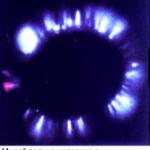A hard drive is needed to install the operating system, programs and store various user files (documents, photos, music, movies, etc.).
Hard drives differ in size, which determines the amount of data it can store, speed, which determines the performance of the entire computer, and reliability, which depends on its manufacturer.
Ordinary hard disk drives (HDD) are large in size, not high in speed, and are not expensive. Solid State Drives (SSDs) are the fastest, but they are smaller and much more expensive. An intermediate option between them are hybrid drives (SSHD), which have sufficient capacity, are faster than conventional HDDs and cost a little more.
Western Digital (WD) hard drives are considered the most reliable. The best SSD drives are produced by: Samsung, Intel, Crucial, SanDisk, Plextor. As more budget options, you can consider: A-DATA, Corsair, GoodRAM, WD, HyperX, since there are the least problems with them. And hybrid drives (SSHD) are produced mainly by Seagate.
For an office computer that is used primarily for working with documents and the Internet, a regular hard drive from the inexpensive WD Blue series with a capacity of up to 500 GB is sufficient. But 1 TB disks are optimal for today, since they are not much more expensive.
For a multimedia computer (video, simple games), it is better to use a 1 TB WD Blue drive as an additional one for storing files, and install a 120-128 GB SSD as the main one, which will significantly speed up the system and programs.
For a gaming computer, it is advisable to take an SSD with a capacity of 240-256 GB, it will be possible to install several games on it.
A-Data Ultimate SU650 240GB Hard Drive
For a more economical option for a multimedia or gaming PC, you can purchase one 1TB Seagate Hybrid Drive (SSHD), which is not as fast as an SSD, but still somewhat faster than a regular HDD.
Seagate FireCuda ST1000DX002 1TB Hard Drive
Well, for a powerful professional PC, in addition to an SSD (120-512 GB), you can take a fast and reliable WD Black hard drive of the required volume (1-4 GB).
I also recommend purchasing a high-quality external drive Transcend with a USB 3.0 interface for 1-2 TB for the system and important files for you (documents, photos, videos, projects).
Hard Drive Transcend StoreJet 25M3 1TB
2. Disk types
Modern computers use both classic magnetic platter hard drives (HDDs) and faster solid-state drives based on memory chips (SSDs). There are also hybrid drives (SSHD), which are a symbiosis of HDD and SSD.
The hard disk drive (HDD) has a large capacity (1000-8000 GB), but low speed (120-140 MB/s). It can be used for both system installation and user file storage, which is the most economical option.
Solid state drives (SSDs) are relatively small (120-960 GB) but very fast (450-550 MB/s). They are much more expensive and are used to install the operating system and some programs to increase the speed of the computer.
A hybrid drive (SSHD) is simply a hard drive that has a small amount of faster memory added to it. For example, it might look like 1TB HDD + 8GB SSD.
3. Application of HDD, SSD and SSHD drives
For an office computer (documents, Internet), it is enough to install one regular hard disk drive (HDD).
For a multimedia computer (movies, simple games), in addition to the HDD, you can put a small SSD drive, which will make the system much faster and more responsive. As a compromise between speed and volume, we can consider installing one SSHD disk, which will be much cheaper.
For a powerful gaming or professional computer, the best option is to install two drives - an SSD for the operating system, programs, games and a regular hard drive for storing user files.
4. Physical dimensions of disks
Hard drives for desktop computers are 3.5 inches in size.

Solid state drives are 2.5 inches in size, just like laptop hard drives.

An SSD drive is installed in a regular computer using a special mount in the case or an additional adapter.

Do not forget to purchase it if it is not included with the drive and your case does not have special mounts for 2.5″ drives. But now almost all modern cases have mounts for SSD drives, which is indicated in the description as internal 2.5″ bays.
5. Hard Drive Connectors
All hard drives have an interface connector and a power connector.
5.1. interface connector
An interface connector is called a connector for connecting a disk to a motherboard using a special cable (loop).

Modern hard drives (HDDs) have a SATA3 connector that is fully compatible with older versions of SATA2 and SATA1. If your motherboard has old connectors, don't worry, a new hard drive can be connected to them and it will work.
But for an SSD drive, it is desirable that the motherboard has SATA3 connectors. If your motherboard has SATA2 connectors, then the SSD drive will work at half its speed (about 280 Mb / s), which, however, is still much faster than a regular HDD.
5.2. Power connector
Modern hard drives (HDDs) and solid state drives (SSDs) have the same 15-pin SATA power connectors. If a disk is installed in a desktop computer, its power supply must have such a connector. If not, then you can use a Molex-SATA power adapter.

6. Volumes of hard drives
For each type of hard disk, depending on its purpose, the amount of data that it can hold will be different.
6.1. Hard Disk Drive (HDD) Capacity for Computer
For a computer designed for typing and accessing the Internet, the smallest of modern hard drives is enough - 320-500 GB.
For a multimedia computer (video, music, photos, simple games) it is desirable to have a hard drive with a capacity of 1000 GB (1 TB).
A powerful gaming or professional computer may require a 2-4 TB drive (according to your needs).
Please note that the computer motherboard must support UEFI, otherwise the operating system will not see the entire disk capacity of more than 2 TB.
If you want to increase the speed of the system, but are not ready to spend money on an additional SSD drive, then as an alternative, you can consider purchasing a hybrid SSHD drive with a capacity of 1-2 TB.
6.2. The volume of the hard disk (HDD) for a laptop
If the laptop is used as an addition to the main computer, then a 320-500 GB hard drive will be enough for it. If the laptop is used as the main computer, then it may require a 750-1000 GB hard drive (depending on the use of the laptop).
Hard Drive Hitachi Travelstar Z5K500 HTS545050A7E680 500GB
You can also install an SSD drive in the laptop, which will significantly increase its speed and system responsiveness, or an SSHD hybrid drive, which is slightly faster than a conventional HDD.
Seagate Laptop SSHD ST500LM021 500GB Hard Drive
It is important to consider what thickness of disks your laptop supports. Discs with a thickness of 7 mm will fit into any model, and 9 mm thick may not fit everywhere, although there are not many of these already produced.
6.3. Solid state drive (SSD) capacity
Since SSDs are not used for data storage, when determining their required capacity, you need to proceed from how much space the operating system installed on it will take up and whether you will install any other large programs and games on it.
Modern operating systems (Windows 7,8,10) require about 40 GB of space for their work and grow with updates. In addition, at least the main programs must be installed on the SSD, otherwise there will not be much sense from it. Well, for normal operation, the SSD should always have 15-30% free space.
For a multimedia computer (movies, simple games), the best option would be a 120-128 GB SSD, which will allow you to install several simple games on it in addition to the system and basic programs. Since the SSD is required not only to quickly open folders, it is rational to install the most powerful programs and games on it, which will speed up the speed of their work.
Heavy modern games take up a huge amount of space. Therefore, a powerful gaming computer requires a 240-512 GB SSD, depending on your budget.
For professional tasks such as editing high-quality video, or installing a dozen modern games, you need a 480-1024 GB SSD, again depending on the budget.
6.4. Data backup
When choosing a disk size, it is also desirable to take into account the need to create a backup copy of user files (video, photos, etc.) that will be stored on it. Otherwise, you risk losing everything that you have accumulated over the years in one moment. Therefore, it is often more expedient to purchase not one huge disk, but two smaller disks - one for work, the other (possibly external) for backing up files.
7. Basic parameters of disks
The main parameters of disks, which are often indicated in price lists, include the frequency of rotation of the spindle and the size of the memory buffer.
7.1. Spindle speed
The spindle has hard and hybrid disks based on magnetic platters (HDD, SSHD). Since SSDs are based on memory chips, they do not have a spindle. The speed of the hard drive spindle depends on the speed of its operation.
The hard drive spindle for desktop computers generally has a rotation speed of 7200 rpm. Sometimes there are models with a spindle speed of 5400 rpm, which are slower.
Laptop hard drives generally have a 5400 RPM spindle speed, which allows them to run quieter, run cooler, and consume less power.
7.2. Memory Buffer Size
A buffer is a hard drive cache based on memory chips. This buffer is designed to speed up the hard drive, but has a small impact (on the order of 5-10%).
Modern hard drives (HDD) have a buffer size of 32-128 MB. In principle, 32 MB is enough, but if the price difference is not significant, then you can take a hard drive with a larger buffer size. Optimally for today 64 MB.
8. Speed characteristics of disks
Speed characteristics common to HDD, SSHD and SSD drives include linear read/write speed and random access time.
8.1. Linear Reading Speed
Linear reading speed is the main parameter for any disk and dramatically affects the speed of its operation.
For modern hard drives and hybrid drives (HDD, SSHD), an average read speed of closer to 150 Mb/s is a good value. You should not buy hard drives with a speed of 100 Mb / s or less.
Solid State Drives (SSDs) are much faster and their read speed, depending on the model, is 160-560 MB/s. Optimal in terms of price / speed ratio are SSD drives with a read speed of 450-500 Mb / s.
As for downloading HDDs, sellers in their price lists usually do not indicate their speed parameters, but only the volume. Later in this article I will tell you how to find out these characteristics. With SSD drives, everything is easier, since their speed characteristics are always indicated in the price lists.
8.2. Linear write speed
This is a secondary parameter after the reading speed, which is usually indicated with it in pairs. For hard and hybrid drives (HDD, SSHD), the write speed is usually slightly lower than the read speed and is not considered when choosing a disk, since they are mainly guided by the read speed.
SSDs can have write speeds that are less than or equal to read speeds. In the price lists, these parameters are indicated through a slash (for example, 510/430), where a larger number means the read speed, a smaller one means the write speed.
For good fast SSDs, it is about 550/550 MB / s. But in general, the write speed affects the speed of the computer much less than the read speed. As a budget option, a slightly lower speed is allowed, but not lower than 450/350 Mb / s.
8.3. Access time
Access time is the second most important disk parameter after read/write speed. The access time affects the speed of reading/copying small files especially strongly. The lower this setting, the better. In addition, low access time indirectly indicates a higher quality of the hard disk (HDD).
A good hard disk drive (HDD) access time is 13-15 milliseconds. Values in the range of 16-20 ms are considered a bad indicator. I will also tell you how to determine this parameter in this article.
As for SSD drives, their access time is 100 times less than that of HDD drives, so this parameter is not indicated anywhere and is not paid attention to.
Hybrid disk drives (SSHD) achieve lower access times than HDDs, which are comparable to SSDs, with additional built-in flash memory. But due to the limited amount of flash memory, a lower access time is only achieved when accessing the most frequently used files that have ended up in this flash memory. Usually these are system files, which provide faster computer boot speed and high system responsiveness, but do not drastically affect the operation of large programs and games, since they simply will not fit in the limited amount of fast SSHD memory.
9. Manufacturers of hard drives (HDD, SSHD)
The most popular hard drive manufacturers are as follows:
Seagate- produces some of the fastest drives today, but they are not considered the most reliable.
Western Digital (WD)- are considered the most reliable and have a convenient classification by color.
- WD Blue- low cost general purpose discs
- WD Green– quiet and economical (often switched off)
- WD Black– fast and reliable
- WD Red– for data storage systems (NAS)
- WD Purple– for video surveillance systems
- WD Gold- for servers
- WD Re– for RAID arrays
- WDSe– for scalable corporate systems
Blue - the most common drives, suitable for low-cost office and multimedia PCs. Black ones combine high speed and reliability, I recommend using them in powerful systems. The rest are designed for specific tasks.
In general, if you want cheaper and faster, then choose Seagate. If cheap and reliable - Hitachi. Fast and reliable - Western Digital from the black series.
Hybrid SSHD drives are now mainly produced by Seaagete and they are of good quality.
There are discs from other manufacturers on sale, but I recommend limiting yourself to the indicated brands, since there are fewer problems with them.
10. Manufacturers of Solid State Drives (SSDs)
Among the manufacturers of SSD drives, they have proven themselves well:
- Samsung
- Intel
- Crucial
- SanDisk
- Plextor
More budget options include:
- Corsair
- GoodRAM
- A-DATA (Premier Pro)
- Kingston (HyperX)
11. SSD memory type
SSD drives can be built on different types of memory:
- 3 D NAND– fast and durable
- MLC- a good resource
- V-NAND- average resource
- TLC- low resource
12. Speed of hard drives (HDD, SSHD)
We can find out all the parameters of SSDs we need, such as volume, speed and manufacturer, from the seller’s price list and then compare them by price.
The parameters of HDDs can be found by the model or batch number on the manufacturers' websites, but in fact it is quite difficult, since these catalogs are huge, have a lot of incomprehensible parameters, which are called differently by each manufacturer, also in English. Therefore, I offer you another method that I use myself.
There is a program for testing HDTune hard drives. It allows you to define parameters such as linear read speed and access time. There are many enthusiasts who conduct these tests and post the results on the Internet. In order to find the test results of a particular hard drive model, it is enough to enter its model number in the Google or Yandex image search, which is indicated in the seller's price list or on the drive itself in the store.

Here's what a picture with a disk test from the search looks like.

As you can see, this picture shows the average linear read speed and random access time, which we are interested in. Check only that the model number in the picture matches the model number of your drive.

In addition, according to the schedule, you can roughly determine the quality of the disc. An uneven schedule with large jumps and high access time indirectly indicate inaccurate low-quality disk mechanics.

A beautiful cyclical or simply uniform graph without big jumps, combined with a low access time, speaks of the exact high-quality mechanics of the disk.

Such a disc will work better, faster and last longer.
13. Optimal drive
So, what kind of disk or disk configuration to choose for a computer, depending on its purpose. In my opinion, the following configurations will be the most optimal.
- office PC - HDD (320-500 GB)
- entry-level multimedia PC - HDD (1 TB)
- mid-range multimedia PC - SSD (120-128 GB) + HDD (1 TB) or SSHD (1 TB)
- entry-level gaming PC - HDD (1 TB)
- mid-range gaming PC - SSHD (1TB)
- High end gaming PC – SSD (240-512GB) + HDD (1-2TB)
- professional PC – SSD (480-1024 GB) + HDD/SSHD (2-4 TB)
14. The cost of HDD and SSD drives
In conclusion, I want to talk a little about the general principles for choosing between more or less expensive disk models.
The price of HDDs mostly depends on the capacity of the disk and slightly on the manufacturer (by 5-10%). Therefore, it is not advisable to save on the quality of HDDs. Get models from recommended manufacturers, albeit a little more expensive, as they will last longer.
The price of SSD drives, in addition to volume and speed, also strongly depends on the manufacturer. Here I can give a simple recommendation - choose the cheapest SSD drive from the list of recommended manufacturers that suits you in terms of volume and speed.
15. Links
Hard drive Western Digital Black WD1003FZEX 1TB
Hard drive Western Digital Caviar Blue WD10EZEX 1 TB
A-Data Ultimate SU650 120GB Hard Drive
Content
All computer software is stored on its hard drive. When you turn on the computer, it is one of the first computer nodes to turn on and one of the last to turn off. Any operations of reading and saving information, launching programs and applications, games, music, photo and video files of the user occur by accessing this device. A magnetic hard drive for a computer installed in a PC, server or laptop from different manufacturers must have a large volume, be reliable and provide the user with high-speed access to his information.
What is a computer hard drive
Winchester, screw - this is the name of a computer's permanent storage device, its main memory. Structurally, it is a parallelepiped 10-15 cm long, 7-10 cm wide, 0.7-3 cm thick. There are disks built into the case of a laptop or desktop computer, and external ones that are connected to the computer via a USB cable. When creating the first microcontrollers using a microprocessor, permanent memory devices were used on microcircuits, the erasure of information in which was carried out by ultraviolet irradiation.
The creation of a PC required the development of a device for fast recording, reading information. The first HDD (Hard Disk Drive) was created by analogy with vinyl records - the case contains several disks with a magnetic coating on a rotating spindle, a read and write head, working on the principle of a tape recorder's magnetic head, its positioning mechanism, and a communication interface with the motherboard. More recently, solid-state drives of large amounts of information SSD have appeared, which are replacing the HDD, but they are not yet very common due to the high cost.
HDD
The technology for the production of HDD drives on a hard magnetic disk for a computer has been improved for several decades. Now HDDs of 1 TB and above are widely used, the cost of which is from 3,000 rubles. Further growth of the memory capacity of magnetic storage devices is limited by their size and technological capabilities. Their serious disadvantage is the moving mechanical elements, due to which the entire device fails when shaken. HDDs are cheaper, which explains their popularity for regular home computers.
SSD
Magnetic HDDs had no alternative until 2009, when a new mass storage device, the Solid State Drive (SSD), was introduced. Based on the use of chips that can be located both on the motherboard and in a separate case, this type of drive has appeared in mass-produced children's computers from the Taiwanese company Quanta Computer since 2007 as flash memory. Then ASUS began to complete the line of netbooks of the EEE PC 700 series with SSD devices. The advantages of this technology are:
- silent work;
- high storage performance;
- small sizes;
- low power consumption.

SSHD
At the junction of two technologies - the old HDD and innovative SSD-memory, their hybrid appeared - SSHD (Solid State Hybrid Drive). It is a hard HDD, which is added with fast MLC flash memory to organize a fast and powerful cache for storing the operating system and frequently used programs by the user. The cache size is now set to 8 GB. When accessing a memory device, information is first searched in the cache, and only if it is absent, an access is made to the HDD-memory. The result of such hybridization is an increase in the speed of work by 30-40%.

hard drive rating
The speed of SSHD and SSD memory exceeds the speed of conventional magnetic media, but their cost is much higher. The best choice of a hard drive at the moment when equipping powerful or gaming computers is to install a small SSD device to install the operating system and frequently used programs and a large HDD to store all user information. As a compromise between these two technologies, it is possible to purchase a hybrid SSHD hard drive.
You can buy a hard drive for a computer in computer supermarkets in Moscow, St. Petersburg, and other Russian cities. Active Internet users, before making a purchase of a hard drive, can find out how much a hard drive costs, choose it in online stores by photo, order it for promotions, sales, discounts. With the current level of development of the service, the problem of delivery is not worth it at all - you just need to name the address when buying. Many stores have their own delivery services, use courier companies or deliver cheaper - by mail.
The main question will be to choose the right model.
western digital
Modern traditional HDDs with a memory capacity of 1 terabyte are offered at an affordable price for many users. This option from Western Digital has good technical characteristics:
- model name: WD10EACS;
- price: 7,600 rubles;
- characteristics: capacity - 1Tb, rotation speed - 7200 rpm, SATAII connector, form factor - 3.5, type - HDD;
- pluses: reliable mechanics;
- cons: not marked.

Under the Western Digital trademark, the entire range of components for computer equipment is produced. The presented HDD model is suitable for servers:
- model name: WD60EFRX;
- price: 13 440 rubles;
- characteristics: form factor - 3.5, capacity - 6 TB, SATA 6Gb / s interface;
- pluses: large amount of memory;
- cons: high cost.

Toshiba
Storing a large amount of important information requires the creation of its backup copies. For this purpose, an external Toshiba TM hard drive is suitable, with which you can not worry about data security:
- model name: Canvio Alu S3 2Tb Blue;
- price: 5 300 rubles;
- characteristics: capacity - 2 TB, form factor - 2.5", rotation speed - 5400 rpm, buffer memory - 8 MB, interface types - USB 2.0, USB 3.0;
- pluses: reliability and high performance;
- cons: not noticed.

Products of the Japanese company Toshiba are of high quality and careful selection of components. The presented model has a high resistance to mechanical stress - shock, shaking:
- model name: HDWD105EZSTA SATA-III 500Gb;
- price: 2 520 rubles;
- characteristics: form factor - 3.5", capacity - 500 GB, buffer memory - 64 MB, rotation speed - 7200 rpm, interface - SATA 6Gbit / s, transfer rate - 600 bps, NCQ support, noise level - 26 dB, power consumption - 6.4 W, dimensions (WxHxD) - 101.6x26.1x147 mm, weight - 450 g;
- pluses: impact resistance during operation - 70 G;
- cons: not marked.

Seagate
One of the most common in Russia are Seagate hard drives. She offers to buy a BarraCuda HDD, which is suitable for any desktop computer:
- model name: ST1000DM010;
- price: 2,633 rubles;
- characteristics: capacity - 1 TB, form factor - 3.5, SATA 6Gb / s interface;
- pluses: good repair service for products of this company;
- cons: not marked.

An external HDD can be used not only for storing large amounts of information, but also for the fastest way to transfer it from one computer to another. The proposed TM model has a case in a restrained classic style:
- model name: Backup Plus Portable 4Tb Blue STDR4000901;
- price: 7 350 rubles;
- characteristics: capacity - 4 TB, USB 3.0 interface, data transfer rate - 120 Mb / s, dimensions (HxLxW) - 22.35x116.9x82.5 mm, weight - 307 g;
- pluses: large memory capacity;
- cons: expensive.

Samsung
Samsung has long been the leader in sales of computers and laptops in our country. The presented HDD of its production of the Spinpoint F3 line combines good technical characteristics and affordable cost:
- model name: Spinpoint F3 500Gb SATAII 3.5"(HD502HJ);
- price: 4 640 rubles;
- characteristics: memory capacity - 500 GB, form factor - HDD 3.5", shock resistance during operation - 70 G, average access time - 8.9 ms, buffer memory - 16 MB, connection - SATA 3Gbit / s, rotation speed - 7200 rpm , operating noise level - 28 dB;
- pluses: high speed of rotation of a spindle;
- cons: not noticed.

The presented model has a small amount of memory by modern standards. But, given its low price and good speed, it will interest many users of older computers:
- model name: SP0411N 40 Gb 7200 rpm IDE 3.5" HDD;
- price: 1,700 rubles;
- characteristics: size - 40 Gb, rotation speed - 7200 rpm, IDE connector, form factor - 3.5, buffer memory - 2 Mb;
- pluses: suitable for replacing HDD with IDE interface cables;
- cons: only suitable for IDE interface.

Lenovo
Over the past few years, the products of the Chinese manufacturer Lenovo have become popular among our population. We present the version of this company of the most demanded volume for home PCs:
- model name: Caviar Blue WD1600AAJS-08PSA0;
- price: 5 220 rubles;
- characteristics: form factor - HDD 3.5, memory - 160 GB, buffer - 8 MB, rotation speed - 7200 rpm, SATAII interface;
- pluses: high spindle speed;
- cons: not marked.

Lenovo produces a wide range of products - smartphones, computers, accessories. The proposed device is intended for use in server systems, has a SAS 3.0 (12Gb/s) connection interface and a rotation speed of 10000 rpm:
- model name: 00NA251;
- price: 45 867 rubles;
- characteristics: form factor - 2.5, capacity - 900 GB, buffer - 32 MB, rotation speed - 10000 rpm, data transfer rate - up to 1200 MB / s, interface - SAS, weight - 400 g;
- pluses: high-speed hard drive;
- cons: high cost of the device.

Sony
Leading computer hardware manufacturers innovate in their products before many other companies. Sony HDD is ideal for backing up and archiving large amounts of data:
- model name: LTX2500GN 6.25Tb / 3Tb native;
- price: 2 694 rubles;
- characteristics: form factor - tape media, capacity - 3 TB, transfer rate - 160 MB / s without compression, 400 MB / s with data compression, dimensions - 105x22x102 mm, weight - 275 g;
- pluses: high speed of data search;
- cons: not marked.

External drives are used to store information, the large size of their memory makes it possible to download a lot of movies and series to watch on TV. Presented TM SONY hard drive produces data encryption and has password protection for the security of your data:
- model name: HD-SL1;
- price: 7 200 rubles;
- characteristics: weight - 190 g, dimensions - (HxWxD) 81x12x118 mm, interface - USB 3.0, memory -1 TB;
- pluses: compactness, stylish design, silver coating;
- cons: not noticed.

How to choose a hard drive for your computer
When deciding which hard drive is better to buy for a computer, you need to find an acceptable balance of its volume, speed and cost between HDD, SSHD and SSD devices. Before buying a hard drive, there are a few basic criteria to consider:
- the geometric dimensions or form factor indicate a size of 3.5 inches for desktops and 2.5 inches for laptop internal hard drives;
- disk volume is an important parameter that directly affects its cost;
- type of interface - previously IDE standard cables were used, now the most common format for PCs is SATA and SAS for servers;
- read / write speed for SATA drives is in the range from 130 to 180 Mb / s;
- the spindle speed in modern models of home PCs is 5200-7200 rpm, for servers it reaches 10000 rpm, this characteristic is not at all relevant for SSDs;
- cache size becomes especially important for hybrid drives.
Volume
The current minimum hard disk capacity when using modern HDD models is about 200 GB. The most optimal volume, popular for ordinary PC users, are 500 GB models. Computers for commercial purposes are offered with storage capacities from 1 TB. Please note that the BIOS (Basic input-output system - Basic input-output system) is available to determine the HDD with a size of no more than 2 GB. Therefore, the use of devices with a capacity of more than 2 GB will require the use of the UEFI interface, which is supported by many motherboards.
Speed
For a modern computer, a hard disk write / read speed of 150-200 Mb / s is enough for most users. This value is directly affected by the speed of disk rotation. The most common for standard PCs are 7200 rpm. The choice of hard drives with a speed of less than 5400 rpm is undesirable. SSD drives are currently the fastest. They use two interfaces to connect to the motherboard - SATA and ePCI. For SATA, the read/write speed is up to 600MB/s, using the ePCI standard, it can be increased to 1GB/s.
One of the important characteristics of a file ROM is the type of connectors or interface. Old conventional HDDs used wide IDE interface cables that were used to connect all desktop PC nodes. Modern data interface standards are SATAI, SATAII and SATAIII. They differ in connectors on the motherboard, bandwidth, which for SATAIII is up to 6 Gb / s. Promising models of SSD drives use SATA and ePCI interfaces.

There are many types of hard drives for computers on the market. And the choice of a hard drive depends on what characteristics are more important to the consumer. The user should first of all pay attention to the main types and technology of the drives, study the description of the types and the rules for choosing computer hard drives.
Types of hard drives and features of their work
There are only a few types of hard drives.
Therefore, you can easily understand them, having a little insight into their features..


- HDD Contains in the device a set of magnetized metal disks that rotate on a spindle. Information is recorded by means of a mechanical head. This variety is the cheapest option. It is not shockproof, in the event of a breakdown, it is possible to recover data. The speed of reading and writing data compared to other types is in last place. When choosing an HDD, you should pay attention to the spindle speed, the higher the value, the faster the disk responds to commands.
- SSD. Solid state drives, unlike HDDs, do not contain moving parts. SSDs use semiconductors to store data. Such disks work silently, faster (first place in terms of speed), and they also fail less often. At the same time, of course, they cost significantly more than HDDs. The main disadvantage is the impossibility of recovering data in the event of a disk failure.
- H-HDD. This type of disc is rarely used. This is a hybrid HDD with a solid state drive. In appearance, this is an analogue of the Hard Disk Drive.
The advantage over SSDs is more storage at a lower cost.
HDD, HDD or Winchester- a storage device for permanent storage of information based on the principle of magnetic recording. HDD stands for hard drive, hence the name - hard: inside the body of the device there are discs made of metal or glass, on which magnetic coating is applied. It is on this layer that the data is written.
Today on the market HDD format 3.5 inches are presented very widely, and there is a variety not only in the volume of hard drives, but also in the speed of their work, internal structure, type. It is worth understanding these parameters in order to understand which hard drive is better to purchase.
Device and types of hard drives
As mentioned above, the hard drive is designed for permanent storage of information, and the difference between its memory and RAM is that it is non-volatile - that is, it is stored on the media when the power is turned off. A hard drive is an electromechanical device, that is, it has moving parts, and consists of several main parts.

This is an integrated circuit that controls the write / read processes and disk operation. It is installed on top of the main body of the drive. In the case itself, the heart of the hard drive is hidden, consisting of a spindle (electric motor) that rotates the disk; a reading head (rocker), which is movable and reads information directly from the surface of the carrier, and the magnetic memory disks themselves (there may be a different number, they are located one above the other, in layers).

There are three types of hard drives currently on the market:
Although the cache parameter itself is not very critical for the speed of the HDD, but with a small difference in cost, it is better to consider a model with a large volume.
Spindle speed - 5400 or 7200?
One of the main parameters of a hard drive that directly affects the speed of work: the faster the read head is physically in the right position, the faster the read / write will occur. To date, there is an average spread in the speed of standard HDDs - from 5400 to 7200 rpm. There are also drives with a speed of 10,000 rpm or more, but today they lose their meaning due to the high price, comparable to SSD drives or even more expensive, and at the same time they are inferior to them in speed and reliability.

Expensive HDD models may differ from cheap ones with an equal volume, namely the data transfer rate, it will be noticeably higher due to many factors: the cache memory can be better optimized, the electro-mechanical unit is organized differently, a different number of magnetic disks for equal volume. Also, expensive discs are often more reliable and resistant to external influences.
The data transfer rate is the cumulative result of all other parameters and technologies used in the disk, therefore, if your choice depends mainly on the speed of the disk, then it is convenient to focus on it. The faster the drive, the more expensive it will be.
What volume to choose?

Price categories
Up to 5000 rubles- you can afford a standard hard magnetic disk with a capacity of up to 2 TB, without second level cache. In this group, it is better to pay attention to models with a capacity of RAID massive array. The only option is if the maximum amount of storage is vital. It is worth purchasing for professional purposes, it is unlikely that an ordinary user will be able to fill such a number of terabytes.

Hello dear friends!
In today's short note, we will talk with you about hard drives (HDD), more precisely, what is a hard drive, its classification and types. Before choosing a hard drive, you should know what types of drives are in general and what types of interfaces they support. In this note you will find all the necessary information on this issue. And we will start with the question, what is a hard drive?
What is a hard disk drive (HDD)?
A hard disk drive (English hard (magnetic) disk drive, HDD), a hard disk, in computer slang "hard drive" - a random access storage device (information storage device) based on the principle of magnetic recording. It is the main storage medium in most computers.
Why is a hard drive called Winchester? According to one version, the drive got the name “Winchester” thanks to Kenneth E. Haughton, who worked at IBM, the project leader, as a result of which the hard drive model 3340 was released in 1973, for the first time combining in one one-piece case there are disc plates and reading heads. When developing it, engineers used a short internal name "30-30", which meant two modules (in the maximum layout) of 30 megabytes each, which coincided with the designation of a popular hunting weapon - the Winchester Model 1894 rifle using a rifle cartridge 30-30 Winchester.

Unlike a “floppy” disk (previously there were so-called floppy disks or floppy disks), information in an HDD is recorded on hard (aluminum or glass) plates coated with a layer of ferromagnetic material, most often chromium dioxide - magnetic disks.
An HDD (hard disk drive) uses one or more platters on a single axis. The reading heads in the operating mode do not touch the surface of the plates due to the layer of the oncoming air flow, which is formed near the surface during rapid rotation. The distance between the head and the disk is several nanometers (in modern disks, about 10 nm), and the absence of mechanical contact ensures a long service life of the device. In the absence of disk rotation, the heads are located at the spindle or outside the disk in a safe (“parking”) zone, where their abnormal contact with the surface of the disks is excluded.
Also, unlike a floppy disk, a storage medium is usually combined with a drive, a drive, and an electronics unit. Such a hard drive is often used as a non-removable storage medium.
The following types and types of hard drives are distinguished
Desktop Hard Drive: their size is 3.5″, rotation speed is 5400 and 7200 rpm, they support IDE, SATA, SATA-II and SATA-III interfaces. Server Hard Drives: These are the same size as desktop hard drives, but are faster (they can spin up to 15,000 rpm, possibly even faster). They support parallel SCSI and serial SATA and SAS interfaces. Compared to desktop drives, server drives are much better quality. Their continuous operation time is approximately 1,000,000 hours.
External hard drive designed to store and transport large amounts of information. They are also called mobile media. They allow you to transport, for example, audio and video files or office archives. The external hard drive comes with a controller for connecting to a specific port. The controllers support USB 2.0, USB 3.0 and FireWire (1394) interfaces.
Laptop hard drive: their size is 2.5″, rotation speed is 4200 or 5400 rpm. They support the SATA interface and, as a rule, have (or at least should have) high shock resistance.
Types of interfaces for connecting hard drives.
Make sure that the interface supported by the hard drive is available on the motherboard.
USB- interface for serial transmission of information. Its bandwidth is 12 Mbps (USB 1.1) and 480 Mbps (USB 2.0). Now there is USB 3.0 with even more bandwidth. It is considered a standard interface for connecting hard drives, especially external ones.
IDE- interface for parallel transmission of information. Its bandwidth is 133 Mb / s. Most often, desktop computers and laptops have such an interface. Its competitor is the SATA interface.
SATA- interface for parallel transmission of information. Its bandwidth is much higher - up to 300 Mb / s. It is more resistant to interference and far superior to the IDE interface.
SCSI- interface for parallel transmission of information. Mainly used in servers. It has high performance and reliability.
SAS- (Serial Attached SCSI) - interface for serial information transfer. This is a more advanced modification of the SCSI interface with a higher data transfer rate.
firewire- serial data transfer interface with speed up to 400 Mbps and high bandwidth. It simply has no analogues when working with video information.
Note. The numbers here may not be accurate or out of date, because technology today does not stand still, but develops at a rapid pace.
That's all for now! I hope you found something useful and interesting for yourself in this note. If you have any thoughts or considerations about this, then please express them in your comments. See you in the next posts! Good luck!