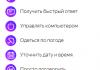A new version of the OS 2.13.C0 operating system was released on 09/20/2018. This version adds support for IEEE 802.11k / 802.11r standards in manual configuration mode.
Thanks to the new mechanism "Seamless Wi-Fi Roaming" switching from one access point to another on a mobile phone, instead of five seconds, is now only 100 ms. With seamless roaming, clients connected via Wi-Fi, when moving from the coverage area of one kinetic router to another, will not notice how quickly the switching between devices takes place. Thus, even Voice over Wi-Fi telephone conversations will be uninterrupted.
How does seamless roaming for Wi-Fi Keenetic work?
As it was before?
In a large room, for example, in a country house or a two-story apartment, two devices are installed. On the first floor, there is an Internet center, the second device on the top floor is connected to the first cable and operates in the "access point" mode. If the user wants to communicate via video communication, for example, in Skype, while moving from the first floor to the second, at some point he will leave the coverage area of the first device and, accordingly, disconnect from the WiFi network.
Even if your smartphone of the latest model, knowing the network of the second device, connects to it in just seconds, the skype call will still be interrupted. The same will happen if you download files or send them. In any case, the action will be interrupted due to reconnection to the Wi-Fi network and a short pause in the data exchange.
As it is now?
Keenetic 802.11k/r seamless roaming allows you to avoid completely reconnecting the device in two steps. When using the 802.11k communication standard, the client device does not spend time completely scanning the air and searching for access points, the device knows in advance which networks are preferable. Thanks to the 802.11r communication standard, the authentication time in the new network is greatly reduced. As a result, the process of reconnecting to the network is reduced to one hundred microseconds, which is not at all noticeable to the user.
This seamless connectivity is especially relevant to ensure a stable connection in IP telephony.
What devices support seamless Wi-Fi?
"Seamless Wi-Fi roaming" is supported by all models of Keenetic routers (dual-band and single-band), all devices for which a new version of the Keenetic OS 2.13 operating system has been released. These include all kinetics of the previous and latest generation, most of those that are on sale.
How to set up Keenetic seamless roaming?
A detailed setup guide can be found in Keenetic database . Here we will focus only on the main points:
Easy to set up Keenetic seamless roaming for the main segment "Home network" can be done using the web interface. To set up the same options for "Gbackbone network» or other arbitrary segments, you must resort to the command line;
On dual-band kinetics, both one network and both 2.4 and 5 GHz Wi-Fi networks can be enabled with the same settings (name, key, work schedule);
IDs for one segment must be the same across all devices;
The keys and SSID of the mobile domain must be the same.
You can configure the kinetics via the web interface only if it works in the "Basic" or "Access Point" modes. For the “Amplifier” mode, setting is possible only using the command line.
Which clients support seamless Wi-Fi roaming?
Smartphones and tablets must also support seamless Wi-Fi roaming according to IEEE 802.11k/r standards. You can find out exactly whether a particular model supports this standard in the technical documentation from the manufacturer. Note that most modern Apple and Samsung devices support this standard.
What is seamless roaming in wifi networks?
Seamless roaming is when access points in your network are controlled by a special controller wireless network. A controller in a seamless network can be either one of the routers or access points, or a separate device that monitors the general state of the air, the load on each of the wireless access points and the signal level between clients and APs. If the signal between the client and the access point deteriorates, the controller "forces" the client to a more suitable AP. The fact is that in a normal network, a client (phone, laptop, tablet) will “cling” to the MAC address of the AP (address of the WLAN interface) to the last, and not to its SSID (name), which leads to negative consequences when moving around the building. The controller will continuously - hundreds of times per second monitor the load on the access points and the quality of the signal between the base station and the client. In such networks, when moving from one end of the room to the other, the access point that is closer and not loaded will work. It is very useful for business and shopping centers, large stores, government agencies, hospitals and educational institutions. Load sharing technology will be needed when there are a lot of people in places like conference rooms or amusement parks.
Do you need a cost-effective solution with automatic client switching between them for a home for 150 bucks?
For 2020, affordable Mesh network kits appear that are no longer ashamed to install and be confident in the result. It is a pity that we are talking about several manufacturers, but there is still light at the end of the tunnel. In the budget niche there are:
Asus, TP-Link, Tenda, Ubiqiuty, Mikrotik, Zyxel and Xiaomi. Almost each of these manufacturers has several types of access points for the street and at home, for walls or ceilings, for a separate wifi network controller or one of the access points is the controller.
And now specifically with numbers. Let's go.
Seamless Wi-Fi systems from Asus.
The easiest wireless network option without controller but with automatic selection of the best access point, it can consist of several of the most common ASUS routers. Models suitable for these purposes: RT-N11P, RT-N66U, RT-AC55U RT-AC66U and newer "P" series routers. They must be connected to each other with a twisted-pair cable of category 5e and above, as shown in the picture below. On these models, it is only possible to set up Roaming Assist, which is the only way on this type of device. The following will happen: if the signal level is low, after a certain time, the router will disconnect it from the network and the client itself will reconnect to the point with the best signal. You need to understand this type of wireless network setup is not seamless, but rather voluntary-compulsory, with a short-term, but complete loss of the connection. If installed correctly, it will save a lot of money compared to even the simplest networks with an access point controller, but in practice this works with difficulties for the user, especially when he is in the area of unreliable reception from both points, which in turn can start to “football” our a poor user and the Internet will not work properly for him. Please remember this. Routers RT-AC68U and older already have a proto-version of Mesh networks from such access points, but I don’t like the price relative to the result, it’s better to take Lear’s access points sharpened for this business. They will be discussed below.
Now let's look at the best option. MESH networks from Asus. This set is called Lyra and let's see what it can give us, but it can give us much more than our OGV, it's a joke, it can give us 350 - 450 megabits over the entire area and you can move anywhere without breaks.
Is your goal to make a high-quality wireless wifi network with roaming?
For our clients, we have professional wifi network solutions with the highest performance in terms of reliability, speed and security level. In such cases, the network consists of a number of access points interconnected by a twisted pair cable through switches and an access point controller. The functions of the wi-fi network controller include:
- tracking the load on each individual access point and its distribution.
- monitoring the quality and level of the signal between the access point and the client.
- centralized management of all access points in the network.
- providing instant switching of the client from one access point to another, without losing connection to the Internet.
Such a network can be scalable and gradually expand.

For a hotel, a large office, cottage villages, one access point, even the most productive and long-range one, is indispensable. The distribution of access points gives a much better result and has the ability to scale. The figure above clearly shows the coverage of seven access points and one controller configured for seamless roaming.
If your goal is to make sure that when moving from one access point to another, the Internet connection does not disappear, then we can help you with the search and purchase of equipment for a wifi network with roaming.
To organize a fast and loaded wireless network in the whole building, the functionality of conventional wifi routers is not enough due to the fact that the decision to "fall off" from the access point is taken by the end device itself and the router will not help here. It turns out that the same smartphone or tablet will cling to the access point to the last, given that the list of networks known to it will have an access point with a hundred percent signal.
There are two good ways to make such a grid and a lot of bad ones :) Consider the good ones, but I would not advise messing with the bad ones.
1) WiFi network with a certain number of access points connected by a switch and managed by a special controller of wireless access points in the local network. This option is the most reliable, unpretentious and of course expensive. A network of this type, using Zyxel equipment as an example, will cost around $2000-3000 for an area of 10000m 2 (100x100m). For country houses, seamless roaming will be cheaper; $ 1000-1500 for a large house and a personal plot. Such networks are able to withstand heavy loads and evenly distribute users across access points, depending on the load on each of them. Such networks are easy to administer and are well suited for commercial real estate, hotels, restaurants, park areas and similar public places.
2) A well-established way is to use the Roaming asist function. This method is the most budgetary. With four ASUS RT-AC66U routers, you can get an analog of seamless wifi roaming and a wireless network speed throughout the house and adjacent territory of 300-500 megabits per second on the 802.11ac standard. with automatic switching between access points. In both cases, wifi routers are connected to each other by a wire.
Budget and professional solutions in our store with installation and configuration.
Introduction
As I said, I have on the subject of capsman settings in mikrotik. Nowadays, due to the speed of information technology development, information becomes outdated very quickly. And although the article is still relevant, it is regularly read and used, now there is something to add to it.
A new version of Controlled Access Point system Manager (CAPsMAN) v2 technology has been released. I will tell you a little about her. In my work, I will rely on the experience of the previous article and on the official Manual: CAPsMAN from the website of the Mikrotik manufacturer.
I will have 2 RB951G-2HnD routers at my disposal, which are in accordance with my recommendations on this topic. I recommend, just in case, to familiarize yourself with them so that there is a general idea of \u200b\u200bthe basic settings of routers. On one of these routers, I will configure the access point controller, and I will connect the other to this controller. Both points form a single seamless wifi network with automatic switching of clients to the nearest point.
An example of two access points will be enough for a general idea of how the technology works. Further, this setting is linearly scaled by the required number of access points.
What is capsman v2
To begin with, I will tell you what capsman v2 is and how it differs from the first version. It should be said right away that there is no compatibility between the two versions. If you have a v2 controller, then only access points with the same version can connect to it. And vice versa - if you have v2 points, you will not be able to connect to the controller of the first version.
CAPsMAN v2 has a different package name in the system − wireless cm2. It has appeared in the system since RouterOS v6.22rc7. The previous version was called wireless-fp and was introduced in v6.11. If you don't have a new package, down to the latest one.
List of capsman v2 innovations:
- The ability to automatically update managed access points.
- The protocol for information exchange between the controller and access points has been improved.
- Added "Name Format" and "Name Prefix" fields in the Provision rules settings.
- Improved logging of client switching process from point to point.
- Added L2 Path MTU discovery.
If you already have capsman configured on your network, then the developers suggest the following way to upgrade your entire network to v2:
- Set up a temporary capsman v2 controller on the source network.
- You start gradually updating your managed access points to install the wireless-cm2 package in them. All updated access points will connect to the temporary controller.
- After all managed access points are updated to the latest version, update the main capsman controller. After this happens, turn off the temporary controller.
There is an easier way if you are not critical of a simple network for a while. Simultaneously run the update on all routers - both on the controller and on the points. As soon as they update, everything will work on the new version.
I warn you right away if you have any questions on this topic. I haven't personally tested upgrading to v2, it wasn't necessary.
Setting up a wifi network controller
We pass from theory to practice. The first step is to configure the capsman controller before connecting access points to it. As I said, we update the system before this. We must have the package installed and activated wireless cm2.
To activate the wireless network controller function, go to the section CAPsMAN, click on Manager and check the box Enabled.

Before proceeding with the configuration, I will tell you a little about the principle of the system. The network configures the access point management controller. Separate wifi points are connected to it and receive settings from it. Each connected access point forms a virtual wifi interface on the controller. This allows standard means to manage traffic on the controller.
Sets of settings on a controller can be combined into named configurations. This allows you to flexibly manage and assign different configurations to different points. For example, you can create a group with global settings for all access points, but at the same time, additional settings can be set for individual points that will override the global ones.
After the managed point connects to the network master, all local wireless settings on the client are no longer valid. They are replaced by capsman v2 settings.
Let's continue with the controller setup. Let's create a new radio channel and specify its parameters. Go to tab Channels, click on the plus sign and specify the parameters.

There is no drop-down list in the settings and this is inconvenient. You can peep the settings in the current Wifi settings if it is already configured.
We continue the settings on the tab Datapaths. Click the plus sign and set the parameters.

A little delay on the parameter local forwarding. If it is enabled, then the access point itself manages all the traffic of the access point clients. And most of the datapath settings are not used, since the controller does not manage traffic. If this parameter is not set, then all traffic from clients goes to the network controller and is controlled there depending on the settings. If you need traffic between clients, then specify the Client To Client Forwarding parameter.
Let's move on to the security settings. Opening a tab Security cfg. and press the plus sign.

It's time to combine the previously created settings into a single configuration. There may be several such configurations with different settings. One example is enough. Go to tab Configurations and press the plus sign.

On the first Wireless tab, specify the configuration name, ap mode and the SSID name of the future seamless wifi network. On the remaining tabs, simply select the previously created settings.
The main settings of the capsman v2 mikrotik controller are finished. Now we need to create rules for distributing these settings. As I wrote earlier, different points can be given different configurations. The controller can identify access points by the following parameters:
- If certificates are used, then by the Common name field of the certificate.
- In other cases, MAC addresses of points are used in the format XX:XX:XX:XX:XX:XX
Since in my case I do not use certificates, let's create a settings distribution rule based on the MAC address. And since I have a single configuration for all points, then the distribution rule will be the simplest. Let's make it. Go to tab Provisioning and press the plus sign.

| Radio Mac | access point MAC address |
| hw. Supported Modes | I didn’t understand what it was for, the documentation is empty |
| Identity Regexp | there is nothing in the documentation either. |
| Common Name Regexp | and about it no |
| IP address ranges | and about this too |
| Action | selection of action with the radio interface after connection |
| Master Configuration | selection of the main configuration that will be applied to the created radio interface |
| Slave Configuration | secondary configuration, you can connect another config to clients |
| name format | defines the naming syntax for created CAP interfaces |
| Name Prefix | prefix for names of interfaces created by CAP |
This completes the configuration of the capsman v2 controller, you can connect a wifi access point to it.
Connecting access points
My story involves two access points with addresses 192.168.1.1 (Mikrotik) and 192.168.1.3 (CAP-1) connected to each other via an ethernet cable. The first one is a controller, the second is a simple point. Both points see each other in the local network. The Wifi interface of the controller, like a regular point, connects to capsman and takes settings from him. That is, the controller is both a controller and an ordinary access point. Even a combination of two points organizes a full-fledged seamless wifi network over the entire area covered by their radio modules.
Connection of CAP access points to the CAPsMAN controller is possible using two different protocols - Layer 2 or Layer 3. In the first case, access points must be physically located in one network segment (physical or virtual, if it is an L2 tunnel). It is not necessary to configure ip addressing in them, they will find the controller by MAC address.
In the second case, the connection will be via IP (UDP). It is necessary to configure IP addressing and organize the availability of access points and the controller by IP addresses.
First, let's connect a separate wifi point. We connect to it through winbox and go to the section Wireless. There we click on CAP and specify the settings.

In my case, I specified a specific controller IP, since ip addressing is configured. If you want to connect points to the controller via l2, then leave the field with the capsman address empty, and in Discovery Interfaces select the interface that is connected to the controller. If they are in the same physical network segment, then the point will automatically find the master.
Save the settings and check. If the access point connects to the controller correctly, then the following picture will appear on the point itself:

And on the controller in the list Interfaces The newly created radio interface of the connected access point will appear:

If your access point stubbornly does not connect to the controller and you can’t figure out what the problem is, then first of all check that you have wireless-cm2 packages activated on all devices. It turned out that after the update, the wireless-fp package was enabled on one of the points, instead of the required one. The access point did not want to connect to the controller in any way, which I just did not try. I also made it a controller, the other did not want to connect to it. I reset all settings, but that didn't help either. When I was completely desperate to solve the problem, I checked the version of the package and found that it was not the right one.
Now let's do the same on the mikrotik controller itself - connect its wifi interface to capsman v2. This is done in exactly the same way as we just did on a separate wifi point. After connecting, we look at the picture on the controller. It should be something like this:



Everything, the basic settings are finished. Now this configuration can be deployed further to new access points and cover a large area with a single seamless wifi network. All connected clients will be displayed on the tab Registration Table indicating the point to which they are connected.

Checking the operation of seamless wifi roaming
Now you can take an Android phone, put a program on it WiFi Analyzer and walk around the territory covered by wifi, test the signal strength, switch from point to point. Switching does not occur immediately, as soon as the signal of the new point is stronger than the previous one. If the difference is not very large, then switching to the new one will not occur. But as soon as the difference starts to be significant, the client jumps. This information can be observed on the controller.
After analyzing the coverage area, you can adjust the power of access points. Sometimes it can be useful to set different power at different points, depending on the layout of the premises. But in general, even in the basic setting, everything works quite stably and efficiently. These Mikrotik models (RB951G-2HnD) can be connected and comfortably operated by 10-15 people. Further, there may be nuances depending on the load. I gave these figures from my examples of real work.
2 networks in capsman on the example of guest wifi
Consider, for example, one common situation that can be implemented using the capsman technology. We have configured a seamless wifi network with password authorization. We need to add another guest network to the same access points for open access. In single mikrotik this is done with Virtual AP. Let's do the same in capsman.
To do this, you need to add a new security setting. Let's go to Security cfg. and create a setting for access without a password. We call it open.

We create another configuration in which we leave all other settings the same, only change the SSID and security settings.

Go to tab Provisioning, open the previously created configuration and add it in the parameter Slave Configuration our second configuration we just made.

We save the changes. Here I waited a few seconds, the new setting did not spread to the points. I did not wait, I went to each point and reconnected it to the controller. Perhaps this was not necessary to do, but it was necessary to wait. I don't know, I did it the way it is. The new setting has spread and a new network of type has appeared in each access point. Virtual AP with an open wifi network.


I checked the work just in case - everything is in order. Connects clients to both networks at the same time and allows you to work.

For an example of how Virtual AP works in capsman, I considered the current situation. Here, guests of the guest network are connected to the same bridge and address space as users of the closed network. For good, you need to make additional settings:
- Create a separate bridge on the controller for an open network, assign it your own subnet and address in it, add a second wlan interface to this bridge, which will appear after connecting to capsman with two configurations.
- Set up a separate dhcp server on this subnet with distribution of addresses only from this subnet.
- In the capsman settings in the datapath, create a separate configuration for the open network. Specify a new bridge in it and do not select the local forwarding parameter.
- In the open network configuration, select a new datapath.
After that, all connected to an open wifi network will be sent to a separate bridge, where there will be its own dhcp server and an address space that is different from the main network. Do not forget to check the gateway and dns server settings in dhcp that you will transfer to clients.
capsman settings video
Conclusion
Let's summarize the work done. Using the example of two Mikrotik RB951G-2HnD access points, we set up seamless wifi roaming on the area covered by these points. This area is easily expanded with additional wifi points of any Mikrotik model. They do not have to be the same, as is, for example, implemented in some Zyxell configurations that I have configured.
In this example, I considered almost the simplest configuration, but at the same time I painted all the settings and the principle of operation. Based on these data, it is easy to create more complex configurations. There is no fundamental complication here. If you understand how it works, then you can already work further and make your own configurations.
Traffic from access points can be managed in the same way as from regular interfaces. All the basic functionality of the system works - firewall, routing, nat, etc. You can make bridges, share the address space, and much more. But it should be borne in mind that in this case, all traffic will go through the controller. You need to understand this and correctly calculate the performance and throughput of the network.
I remind you that this article is part of a single cycle of articles about.
Useful feedback about the work of capsman
Some useful information from reviews of the article from real users of capsman technology:
Vladimir, good article! A lot of useful letters! :) When setting up capsman at the enterprise, I referred to your article - I learned a lot, but changed it a little. The changes affected the “Channels” tab - removed the Frequency position. I would not recommend using one frequency at all points, because nearby points begin to “choke” and, accordingly, connection breaks occur ... My users complained about a low signal level when they were near an access point (but in fact they were connected to a point with a bad level signal) ... in order for users to “jump” from point to point, which has a better signal, I decided to limit the signal level threshold by making an entry in the AccessList tab. Values entered into SignalRange => -71..120 Interface => all Action => accept, by this he achieved that when the signal reaches below -71, the subscriber “leaves” the point :) The value -71 was not taken by chance (the minimum signal level at a speed of 54Mbit ) Also in the Provisioning tab, I changed the NameFormat value, instead of cap I put identity (when connected to the controller, it shows the name of the point that is registered in the system-> identity of the device), who has an implementation in home devices, he may not need it, but who has points scattered over a large area and there are a lot of them - it will be useful :) In general, thank you very much and sorry for the many letters :)
And one more review:
The article is very good, but I would supplement / redo it in terms of the guest wifi network:
1) divided 2 wifi networks into different radio channels.
2) For security, I would separate the guest network from the main one. Considering that you have a guest network without a password, every student with a smartphone will want to break you. A bridge is created (bridge_open), an ip address from another network (192.168.200.1/24) is assigned to the bridge, a dhcp-pool is created (192.168.200.10-192.168.200.100), a dhcp server rises on the created bridge, we create another Datapaths (Datapaths_open) in which we specify the created bridge (bridge_open), we use Datapaths_open to configure the cfg2 guest network. Next, we configure NAT and firewall so that there is access to the Internet from the guest network (192.168.200.0/24), and it is blocked to the local working network (drop forward from 192.168.200.0/24 to the local network).
Online courses on Mikrotik
If you have a desire to learn how to work with Mikrotik routers and become a specialist in this field, I recommend taking courses on a program based on information from the official course MikroTik Certified Network Associate. In addition to the official program, the courses will include laboratory work in which you can test and consolidate your knowledge in practice. All details on the site. The cost of training is very democratic, a good opportunity to gain new knowledge in the subject area that is relevant today. Course features:- Practice-oriented knowledge;
- Real situations and tasks;
- The best of international programs.
- Like using Mikrotik.
- Simple and fast.
- Setting and on a separate server.
- to reserve a channel on the Internet.
Now various wireless devices are gaining popularity, for which high-speed network access is possible only through WiFi. These are Ipad / Iphone, and other mobile gadgets. When you want to organize WiFi access in an area of 30 sq. m., then installing a regular Dlink for 1200 rubles will solve all your problems, but if you have an area> 500 sq. m. and this is only one floor, this solution will not work. If you use ordinary access points or routers, then each router will have its own network name (unique SSID) or routers will need to be spaced far away so that coverage areas do not overlap, and this will lead to areas with very poor reception quality, or, in general, absent signal. About six months ago, I ran into the same problem, the solution was found quickly enough - UniFi.
An example of a WiFi UniFi installation in a multi-building car wash.
UniFi Provides Wireless Coverage to California's Arcadia School District (translation).
UniFi Provides Wireless Access to Upscale Hotels in Peru (translation).
Features of UniFi WiFi points:
One network for all WiFi points.
Attractive design.
Easy installation, PoE.
Display coverage area and location of access points on the admin display.
Centralized management of the wireless network.
Guest networks, no LAN access.
Create temporary passwords for guest users.
Automatic software updates on access points.
High scalability: up to 100 or more points.
Multiple wireless networks with differentiation of access rights.
Separation of network user traffic by VLAN.
Fast intranet roaming when switching between access points.
Tracking user traffic, identifying sources of increased network load.
Large coverage area.
Ability to generate one-time temporary passwords (relevant for public places: hotels, cafes, etc.)
Connecting points in repeater mode.
An overview of the capabilities of the UniFi Controller is here.
Implementation of Ubiquity WiFi in Peru hotels here (translation).
Hardware controller for Ubiquiti UniFi. UniFi Cloud Key.
How it looks in practice:
A software controller is installed on one of the network computers, on which all wireless network settings are made.
Through this controller, all settings of the points and network parameters are subsequently made. Below are a couple of screenshots of settings and appearance.

This is a plan of the building showing the locations of the points.

Setting up a guest network without access to corporate resources.

Monitoring of active clients.

Access point monitoring.

View from above.
The installation and configuration process is extremely simple:
1. Place points and connect them to the local network, UniFi supports PoE so that you only need an ethernet socket to connect them.
2. Install the software controller on any network computer, configure the WiFi network parameters, initialize the points, after initialization the settings from the controller will be applied on the point, and the point will be ready for operation. Even when the controller is turned off, the settings on the points are saved.
These questions are often asked by customers who need complex organization of corporate networks over a large enterprise area.
Based on Wifi, a technology has been proposed to provide access to a corporate computer network in warehouses, offices and industrial premises.
As you know, Wifi is a wireless communication standard on unlicensed frequencies. The disadvantages of this standard include the limited range of individual access points, this problem is solved by combining individual networks into one multinetwork.
Seamless roaming users are connected to local, zonal multi-networks of many providers. This approach is currently being implemented for heterogeneous networks, for example, in order to combine WiMAX, Wi-Fi, GSM, CDMA, GPRS, UMTS services.
In case of WiFi seamless roaming there is a combination of different access points and ensuring the transition of the subscriber between Wi-Fi networks is imperceptible to the user.
In general, seamless wifi roaming ensures uninterrupted connection of subscribers when crossing network boundaries.
The technology of "seamless" access has already been proposed by a number of companies. For example, "seamless roaming" was developed by Cisco for heterogeneous Wi-Fi networks, Motorola, Microtik and Aruba are actively engaged in seamless Wi-Fi roaming in a corporate format. These are perhaps the brightest offers on the market today, so we will try to compare them for two applied tasks, deploying seamless wifi for a warehouse and wifi for hotels.
Basic elements of seamless wifi technology
The development of "seamless" technologies and networks is the main trend of modern technological development.
In modern networks, manufacturers are trying to combine the computing power of the network, both in homogeneous (of the same type) and heterogeneous (of different types) infrastructures. This approach is dictated by a wide variety of networking standards, including both packet-switched and circuit-switched.
For zone networks, such solutions are usually called multiservice networks. For local corporate networks, there are a number of network applications between which it is necessary to provide coordination and unconditional access transparently to the user.
The technology is implemented using special software that stores the client's IP address in a local or zone network, which allows you to simultaneously ensure guaranteed data delivery and uninterrupted traffic when switching between networks.
Thus, uninterrupted operation of applications is also implied.
At the moment, the paradigm of "seamless WiFi access" is being developed, which is implemented within the framework of virtual local networks VLAN - Virtual LAN.
Seamless roaming wifi Motorola, Microtik, Aruba
If we talk about the proposed technological solutions, then it makes sense to pay attention to three companies operating in this segment - Motorola, Microtik, Unifi, these companies are actively competing with each other. The technology features and idea are borrowed from mobile networks, where such a seamless roaming feature is known as a "handover feature".
As a result of the implementation of seamless roaming, access to the network is provided without a single break when moving between networks. The technology is implemented using special network equipment.
Seamless roaming wifi Motorola, Microtik, Aruba offers similar basic features: default operation in Bridge / Router modes, DHCP recovery function and availability of DHCP Relay Option 82.
If you need to deploy wifi for hotels, it still makes sense to choose Motorola wifi, which implements:
- access via HTTP / HTTPS, SSHv2, Telnet, SNMP (v2c, v3)
- Captive Portal feature that manages user accounts and encrypts traffic.
If you use Microtik's seamless wifi roaming, there are also quite ample opportunities, especially for network equipment available on the market, user authentication is then implemented based on third-party software.
Seamless wifi roaming Unifi is in many ways a cheap and unstable replica, actively offering its equipment for deploying complex Wi-Fi networks. We do not recommend this equipment.
At the same time, I still want to highlight the functions of Motorola's seamless wifi, which, using native software and a radius server, routes traffic in wireless multinets, and supports built-in subscriber billing with high-quality authentication and packet encryption (WEP, WPA, WPA2).
This option is especially recommended for corporate networks when it is necessary to provide network access throughout the company, including when you need to install wifi in a warehouse, production or office in a secure mode with reduced risks of traffic interception.
For full-featured multi-service wifi networks, Motorola, using SMART RF, implements the ability to select channels and power levels on the port in Motorola WiFi routers, which allows you to configure and optimize traffic.
Thus, VLAN (virtual local area network) allows you to solve a maximum of corporate tasks and implement on the basis of a wireless network.
Seamless roaming wifi mikrotik allows you to organize inexpensive wireless networks, but still largely inferior to Motorola, despite technologically similar proposals.
All companies offer a complete set of hardware that allows you to deploy "large" Wi-Fi networks, combining individual access points into one network and providing efficient routing.
At the same time, the optimal scope of functions required in modern corporate networks is implemented only in Motorola wifi, of course, this largely concerns network security and access blocking.
At the same time, for example, motorola's seamless roaming wifi can be recommended as an inexpensive solution with a full range of functions to organize wifi for hotels. Again, this is true both for hotel suites and for small hotels that do not particularly care about the security of intercepting client traffic on the internal network.
It can be said about the technologies proposed by the above companies that they continue to develop, updates are released every six months, new hardware firmware is released. Moreover, all solutions are offered so that users can constantly update their networks, including using legacy equipment that does not interfere with the implementation of new functions.
If, nevertheless, we consider a wireless local area network based on the equipment of the proposed companies, then Motorola nevertheless offered a much more developed version - wifi Motorola is recommended by our company by default.