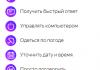Hello dear readers.
Often on the Internet you can meet users who complain that their mouse cursor slows down. At the same time, problems manifest themselves both when working with simple applications and voluminous ones. It should be said right away that there are a lot of reasons for such symptoms. I will try to state all possible options in the article, and of course I will indicate different solutions.
As mentioned above, there are many reasons why the pointer slows down on the screen. The first thing to do is to check the connected device itself. Or rather, find another device to connect it to the system. If the problems go away, they are in the manipulator itself. If not, in the main equipment or operating system. The problem may also be that the system is infected with a virus, so I recommend checking it with the Comodo Internet Security utility.
In the case when the mouse is wired, you should make sure that the cable has not been kinked. In addition, it is advisable to check the area of \u200b\u200bconnecting it to the board - sometimes it is at this place that you can observe a small gap. This leads to malfunctions.

For wireless mice, it is important to keep track of the charge level. Often problems arise precisely because of dead batteries.

Also, there are often situations when dirt or pet hair is simply stuffed into the optical element. Try to clean everything carefully. It is desirable, of course, in this case to unwind the device itself and clean it inside. If that doesn't help, move on.

Driver( )
The mouse, like any other device connected to the computer, needs a driver. In most cases, the necessary program is located in the operating system itself. But in some situations it may be missing. Due to the lack of the necessary driver, the cursor moves in jerks.

The solution is simple - go to the official website of the manipulator manufacturer, download the necessary file and install it. You just need to choose the right OS, whether it's Windows 7 or XP. In new versions, this is rarely seen.
Operating system( )
When your cursor starts to freeze and get lost, go to " Task Manager» by pressing « Ctrl+Alt+Del", and look at the "" tab, which is definitely in Windows 8 and Windows 10. We are interested in the tabs: " CPU», « Memory», « Disk". If suddenly one of them shows an approximation to 100%, this may well be the cause of the problem.

Also, review the applications you are using. Perhaps some of them are not needed for work - turn them off.
In addition, see the section. In it you will find a lot of useful information that affects the cleaning of the system as a whole.
If nothing helped you, try checking your system for viruses with the AVG AntiVirus Free utility (or Dr Web Cureit), if that doesn't help, it might be time to reinstall the OS.
Video card driver( )
The corresponding element is responsible for the picture on the computer, which also communicates with the system using its own program. And if there are no necessary drivers, with a sharp movement of the mouse, noticeable cursor pauses appear.
It will help to install suitable software, which you can take on the official website. If you do not know the manufacturer or model, use the program that allows you to independently find and update all drivers.
( )
Sometimes the reason why the cursor slows down is poor heat dissipation as a result of contamination of the system unit or laptop. This is especially noticeable in games, for example, in tanks and similar online projects. True, most often such problems are accompanied by graphics braking. The same is often observed in the browser.

Clean and lubricate the active elements.
WiFi module( )
Sometimes the problem may be the Wi-Fi module installed on the computer. It affects the wireless mouse by creating little interference. Try turning it off. Or replace the mouse.
I hope here you will find the reason and its solution, due to which you are having problems with the manipulator. Subscribe and tell your friends about us.
Greetings!
At one fine moment, the mouse cursor may begin to show instability in operation: freeze, move intermittently, freeze or slow down. In this article, we will consider the possible reasons for such an unpleasant behavior of the mouse pointer.
There may be several reasons, and we will try to understand what is wrong with him by the accompanying "symptoms" that can also be observed.

1 Cause of Poor Mouse Cursor Performance
Your computer is so busy that the system cannot allocate enough resources to keep the mouse cursor running smoothly.
In this situation, as a rule, not only the mouse cursor slows down, but also the interface of the operating system itself and the programs launched in it.
Solution: You need to restart your computer. This is usually enough to restore the normal operation of the mouse cursor. If this does not help and the former performance of the computer is not restored, then you should use it to the state when everything worked without brakes.
2 reason for the arising "glitches" of the mouse cursor
All modern mice have an optical sensor, which determines the movement of the cursor by the user. However, not every surface is suitable for such mice. On some surfaces, the optical system that is used in the mouse is not always able to correctly determine the movement of the cursor properly. Hence, there are problems with jamming, friezes, etc.
Solution: Try using the mouse on a different surface. If the problem is solved, then you should use it on this particular surface or purchase a mouse pad, on which any optical mouse is almost guaranteed to work correctly.
3 reasons why the mouse cursor can slow down and glitch

The mouse itself is defective. The fact is that over time, the cable that connects the mouse to the computer wears out. It disrupts the normal electrical contact, which leads to malfunctions and even the disappearance of the mouse cursor from the system.
Solution: test this mouse by connecting it to another computer. If she shows instability in work there, then this will confirm the existing fear of her breakdown. In this situation, it will need to be repaired or replaced with a new one.
4 reasons why the mouse does not work properly
If the mouse is wireless (radio or Bluetooth), then from time to time the cursor may lag. This is due to the fact that the radio signal is less reliable than a wired connection. Especially often cheap wireless mice or those that come with the keyboard are “buggy”.
Solution: in this situation, it is recommended to place the USB receiver as close as possible to the wireless mouse, this should improve its stability. If you have inserted the receiver into the USB port on the back of the computer, then switch it to the front panel.
Answers:
Muhomedianov:
There were similar problems with mice connected to USB, after using the adapter to PS / 2 the problem was solved. Even after pulling out the tail from USB, the performance was usually restored. Windows found the device in a new way.
TU-154:
Perhaps there really is a problem with the mouse or with its wire. Try a different mouse that you know works.
Basil:
Test the mouse on another computer (or another mouse on this one). The wire at the base of the mouse may have frayed.
Jonya:
I had the same. See if there is a mouse in the list of devices. And then I poked my head, so it turned out that I don’t have a mouse on my computer at all. Disconnect and reconnect, reinstall firewood.
Alex:
I went into the properties of the mouse and removed the bird in the property: \"Enable increased pointer precision\" - the hangs disappeared.
MBM:
It also freezes for 5-15 seconds about every minute, sometimes two, and then returns. It's been like this for 2 months now! I have a Dell notebook. There is a touchpad and a USB mouse. I tried everything: changed mice, bought new ones, the simplest and most complex ones, disabled and enabled the touchpad, set all parameters to Default, disabled and enabled all possible options, reinstalled drivers, stopped hot key options in all programs, re-read all English-language sites on this Topic - tips: check the mouse. Can any of the Russians understand more?
Vipart:
If you are experiencing various issues with your mouse, it is possible that your computer is automatically powering off the USB Root Hub. 1. Open "Control Panel" > "System" > "Hardware" tab, and click the "Device Manager" button. 2. In the "Device Manager", find the item or items called "Universal Serial Bus Controllers", open them, and double click on the first item called "USB Root Hub". 3. In the properties dialog that appears, go to the Power Management tab. 4. The "Allow the computer to turn off this device to save power" checkbox is checked by default. Uncheck the box and click OK.
What to do if the mouse cursor is buggy? Below are 10 tips for solving this problem, an annoying thing, but not fatal.
1. The right surface for the mouse
The mouse cursor can be buggy if the mouse itself is optical, and the surface for it is too transparent / mirrored. Use a rug, in extreme cases - a newspaper or a book.
2. Low battery
The advice applies to wireless mice. Make sure the battery is not dead.
3. Special buttons
there are special buttons on the keyboard to change the speed of the cursor, check if they are stuck.
4. Insert into another USB port
Take this into account: this is how you can check almost any device that works via USB. Suddenly, the problem is not in him at all, but in the computer? Try it on another PC
5. Test your computer with a different mouse
Similar to the previous advice, the only difference is that here Mohammed is already going to the mountain. Replace the buggy mouse with another, 100% working one. The cursor stopped slowing down, huh?
6. Avoid exposure to viruses.
Some malicious programs can “hit” seemingly non-obvious places, such as the cursor. Check your computer
7. High temperature, etc.
You know, it's like a human. If it hurts the hand, there may be heart problems. Obviously? Not at all! So here: problems with the mouse cursor? It's not buggy at all, it's just that the temperature of the video card / other devices is too high. Check it out with Everest or Aida.
8. Add speed, change settings
Sometimes it helps to increase the speed of cursor movement Go to the Control Panel - Mouse, in the “Pointer Options” tab, play around with the settings.
 9. Update drivers
9. Update drivers
You should update / reinstall the drivers for both the video card and the mouse itself, it is highly likely that problems with the cursor will disappear. Note that I don’t mention reinstalling windows - it’s clumsy.
10. Get rid of the dust
Both on the device itself and inside it. If it is not possible to disassemble the mouse, limit yourself to thoroughly cleaning the hole where the red LED is lit. After all, even a small hair can cause cursor glitches.
aswin.ru
Why does the mouse cursor slow down? The main causes and options for their elimination
Hello dear readers.
Often on the Internet you can meet users who complain that their mouse cursor slows down. At the same time, problems manifest themselves both when working with simple applications and voluminous ones. It should be said right away that there are a lot of reasons for such symptoms. I will try to state all possible options in the article, and of course I will indicate different solutions.
Mouse problems (back to content)
As mentioned above, there are many reasons why the pointer slows down on the screen. The first thing to do is to check the connected device itself. Or rather, find another device to connect it to the system. If the problems go away, they are in the manipulator itself. If not, in the main equipment or operating system.
In the case when the mouse is wired, you should make sure that the cable has not been kinked. In addition, it is advisable to check the area of \u200b\u200bconnecting it to the board - sometimes it is at this place that you can observe a small gap. This leads to malfunctions.

For wireless mice, it is important to keep track of the charge level. Often problems arise precisely because of dead batteries.

Also, there are often situations when dirt or pet hair is simply stuffed into the optical element. Try to clean everything carefully. It is desirable, of course, in this case to unwind the device itself and clean it inside. If that doesn't help, move on.

Driver(to content)
The mouse, like any other device connected to the computer, needs a driver. In most cases, the necessary program is located in the operating system itself. But in some situations it may be missing. Due to the lack of the necessary driver, the cursor moves in jerks.

The solution is simple - go to the official website of the manipulator manufacturer, download the necessary file and install it. You just need to choose the right OS, whether it's Windows 7 or XP. In new versions, this is rarely seen.
Operating system (to content)
When you start to freeze and lose the cursor, go to the "Task Manager" by pressing "Ctrl + Alt + Del", and look at the "Performance" tab, which is definitely in Windows 8 and Windows 10. We are interested in the tabs: "CPU" , Memory, Disk. If suddenly one of them shows an approximation to 100% - this may well be the cause of the problem.

The solution is to unload the operating system. To do this, check "Startup". Detailed information can be found in this article.
Also, review the applications you are using. Perhaps some of them are not needed for work - turn them off.
In addition, see the Acceleration and Optimization section. In it you will find a lot of useful information that affects the cleaning of the system as a whole.
If all else fails, it may be time to reinstall the OS.
Video card driver (to content)
The corresponding element is responsible for the picture on the computer, which also communicates with the system using its own program. And if there are no necessary drivers, with a sharp movement of the mouse, noticeable cursor pauses appear.
It will help to install suitable software, which you can take on the official website. If you do not know the manufacturer or model, use the program that allows you to independently find and update all drivers.
Sometimes the reason why the cursor slows down is poor heat dissipation as a result of contamination of the system unit or laptop. This is especially noticeable in games, for example, in tanks and similar online projects. True, most often such problems are accompanied by graphics braking. The same is often observed in the browser.

Clean and lubricate the active elements.
Wi-Fi module (to content)
Sometimes the problem may be the Wi-Fi module installed on the computer. It affects the wireless mouse by creating little interference. Try turning it off. Or replace the mouse.
I hope here you will find the reason and its solution, due to which you are having problems with the manipulator. Subscribe and tell your friends about us.
windwix.ru
Why does my wireless mouse slow down?
Wireless mice use a radio channel to connect to a computer. To do this, the mouse is equipped with a transmitter and a battery, and a small receiving device is connected to the USB port of the computer. Most problems with wireless mice are related to the quality of the wireless channel.

A poor-quality communication channel leads to unexpected failures (the cursor freezes and there is no reaction to mouse button presses), the mouse cursor may twitch or unexpectedly jump across the screen, and temporary fading of the cursor is also possible.
External sources of radiation can affect the quality of the communication channel. These can be electromagnetic radiation devices: microwave ovens, Wi-Fi devices (routers), Wi-Fi modules built into a computer and other wireless devices, a CRT monitor or TV.
The greatest influence is exerted by sources of electromagnetic radiation on cheap wireless mice, they use only one communication channel. In more expensive models, several channels are used, that is, when interference occurs, the device automatically switches to another communication channel, where interference does not affect the quality of communication.
It is worth noting that the influence of other radiation sources to a large extent depends on their location to the computer. The closer to the workplace is, for example, a Wi-Fi router, the greater the impact it can have on the quality of communication. In this case, care must be taken that the sources of possible radiation are as far away as possible.
Another important feature of wireless mice is the presence of a rechargeable battery to ensure the operation of the device. Many users often forget about this, so when the battery power is low, you can observe the mouse cursor slowing down on the monitor screen. The same goes for using the mouse over long distances. Wireless devices work confidently at distances up to 15 meters, but in this case, power consumption is likely to increase, and the battery will run out faster.
We should not forget that ordinary alkaline batteries are a 1.5V power source, while rechargeable batteries have a power supply of only 1.2V. In this case, the wireless mouse, although it will work longer, but its range will decrease. There can be only one solution to power problems - replacing the battery. In some models, the battery may be built into the mouse and will require disassembly to replace it.

Low power problems can be encountered when using a USB extension cable to connect a wireless receiver. The longer the cable is used, the less power can be transmitted through it. As a result, this negatively affects the work of the manipulator. Therefore, if it was found that the wireless mouse began to slow down, you should install the receiver directly into the USB port of the computer. Read about types of computers.
If the computer is located on a conductive surface, then you may encounter the problem of "shielding" the receiver and computer mouse. In this case, the signal from the mouse simply will not be perceived by the receiver. The way out of this situation is the use of insulating pads made of rubber, wood and other dielectric materials, it may even be time to think about purchasing a mouse pad. Also, problems with the mouse can occur due to incorrect drivers. When connecting a mouse to a computer, the system may not find a suitable driver for this mouse model and will automatically install a compatible computer mouse driver. In this case, the functionality and quality of the manipulator may decrease.
You need to download from the official website the appropriate driver for a specific mouse model for the version of the operating system installed on your computer and install it yourself to eliminate possible problems with the software. Also, a CD with drivers and software can be supplied with the device, which you should definitely use.
The material shows the main reasons for the braking of a wireless mouse, but do not forget about its regular cleaning. It, like a wired one, can simply get dirty, which is also the reason for its incorrect operation.
ProComputer.su
5 proven reasons why the mouse freezes on a computer or laptop

The mouse is an integral part of any computer system and since 1981, it has become the main tool for interacting with the operating system.
Therefore, it is not surprising when a mouse in a computer or laptop freezes and does not respond to anything, no matter how long: it freezes for a second, for a few seconds, periodically or constantly, it infuriates.
Unfortunately, such a problem exists and practically does not depend on the OS, whether it is windows xp, windows 7 or windows 10, especially if it is a wireless mouse.
Most often, the mouse cursor slows down and freezes due to its own fault. Why? Because consumers, as a rule, are guided by two criteria - price and wired or wireless.
It is not right. The choice of a mouse is even more important than the choice of a keyboard, and choosing one is not easy, as a huge number of different types, shapes and models have flooded the market.
In this entry, I will partially touch on the choice, since after reading this guide you may need to buy a new one.
The main part will relate to the topic of the article - why a wireless mouse often or sometimes freezes in a computer or laptop.
What is the difference between computer mice

There are two main types - optical and laser. Both technologies are very similar. Both use a beam of light that bounces off the surface and informs the computer of the position of the mouse.
Laser technology allows for much more precise interaction, which is why it is the choice of gamers and other users who need precise cursor control.
Laser also allow you to get a higher DPI, which is especially important for gamers.
For the average user, dpi above 1000 is more than enough, and there are practically only such models on the market.
The advantage of optical technology is that it is simply cheaper. Even in the case of gaming models, the models are very similar to each other, differing only in the sensor and strongly in price.
If you want to work with the mouse on almost any surface, you should look at with a laser sensor.
It will not work only on a sheet of glass or other transparent surfaces, although there are exceptions, for example, the Logitech Performance Mouse MX is equipped with Laser Tracking technology, which allows it to be used on glass (with a thickness of 4 mm above), since the laser is so accurate, which can reflect the beam of microscopic glass imperfections.
An alternative to optical and laser sensors is provided by Microsoft with BlueTrack technology, using a wide beam of blue light.
It can work on any surface (except glass and mirror surfaces) while maintaining accuracy. Although it is not the best solution for hardcore gamers, office users will feel the difference in technology.
How I fixed the problem with the constant freezing of the wireless mouse
I was irritated to the point of rage by the fact that my mouse constantly started to freeze for a few seconds - in the center of the monitor, in the upper left corner, in a word, it happened everywhere - it hung and did not move.
I repeat, it started to freeze, it used to work fine, only I used it in a laptop.
I analyzed the situation, the only thing I noticed the difference was that when I was connected to the laptop I was next to it, and in the computer the distance increased to at least 1 meter and there were 2 obstacles in the way in the form of a bedside table wall and a computer desk.
Then I bought a USB extension cable, as in the picture below, I connected the dongle to it and placed it not far from the mouse.

The miracle happened, the freezes stopped, the nerves calmed down, the work returned to normal, in a word, the mouse hung due to poor pairing.
The first reason why a computer mouse freezes is a weak sensor

If you are having problems with a computer mouse freezing - not always responding to a key press, or a change in position, then the first thing you should check is the sensor.
The optical sensor reacts to objects that send a beam of light - that's why there is movement and responsiveness of the cursor, which changes position on the screen.
Keep in mind that it should not be placed directly on glass or slippery surfaces.
In addition, it is worth cleaning the sensor, wheels and keys (you will need to disassemble) - a can of compressed air and a toothpick are ideal for this.
The second reason why a computer mouse freezes is drivers

Problems associated with the operation of a computer mouse can also be caused by a driver installed on your computer or laptop.
To uninstall and reinstall the pointing device driver, open Device Manager and look for the mouse and other pointing devices section.
Then select the HID compliant mouse, and RMB select the "Uninstall" option. After this procedure, restart your computer - the system will automatically install the default driver.
The third reason why a computer mouse freezes is USB ports
USB ports connected to the motherboard can also lead to a problem. If you have not been able to solve the problem of computer mouse freezes so far, you should check if the device is damaged.
The easiest way would be to connect the mouse to another computer. So you can be sure that the problem is not with the device, but the cause should be looked for in the computer.
In addition, you can check the computer mouse in safe mode - to do this, at boot, press the F8 key and select the Safe Mode menu item.
If it turns out that the mouse works properly in safe mode, then the reason is probably in the system settings.
If the mouse is connected to the USB port on the front of the computer, try connecting it to the rear USB port. That's all. Good luck.
vsesam.org
Why does the mouse cursor freeze?
While working on the computer, you may experience a problem such as freezing, shaking, or disappearing of the mouse cursor. This can be explained by the fact that the device itself is faulty or there have been software failures.
 If the mouse cursor freezes, then the first thing that comes to mind is to check if the device wire is well inserted into the computer connector. It is possible that the USB port to which the mouse is connected is faulty, so you need to try inserting the plug into a different connector. To make sure that the device itself is malfunctioning, you need to take another mouse and check how the cursor moves when working with it.
If the mouse cursor freezes, then the first thing that comes to mind is to check if the device wire is well inserted into the computer connector. It is possible that the USB port to which the mouse is connected is faulty, so you need to try inserting the plug into a different connector. To make sure that the device itself is malfunctioning, you need to take another mouse and check how the cursor moves when working with it.
It often happens that the mouse cursor disappears when foreign objects, pet hair, dust get into the optical connector. If they cannot be removed completely, the mouse must be disassembled and cleaned. To do this, unscrew just one screw and remove the top cover. All dirt inside should be removed, especially in the place where the beam falls.
If the mouse is wireless, you need to make sure that its batteries are not dead and check the signal strength. The pointer may be interfered with by signals from other devices connected via the USB ports. In this case, the mouse cursor either freezes, not reacting to movements in any way, or periodically disappears, then appears. In this case, you should connect devices such as a USB modem and a mouse from different sides of the computer. It is recommended to keep mobile phones away from a running PC.
 If the mouse cursor slows down, this does not mean that the device itself is faulty. Perhaps you just need to increase the speed of the pointer. To do this, through the "Start" enter the "Control Panel" and open the settings tab in the mouse settings. Here you can change the cursor speed to your liking, be sure to save the settings.
If the mouse cursor slows down, this does not mean that the device itself is faulty. Perhaps you just need to increase the speed of the pointer. To do this, through the "Start" enter the "Control Panel" and open the settings tab in the mouse settings. Here you can change the cursor speed to your liking, be sure to save the settings.
Mouse cursor freezes can occur due to virus damage to system files. In this case, you need to uninstall the USB driver through the "Control Panel" in the "Add or Remove Programs" section and install it again. You can find the USB driver on the Internet or download it from the disc that comes with the mouse. After reinstallation, you need to restart your computer and check the operation of the device.
The mouse cursor may disappear or not respond to movements while working in the browser. If this only happens in the browser, then first you need to try reinstalling it.  If nothing has changed, then most likely the problem is in the Adobe Flash Player plugin, so it is suggested to replace the old version with a more recent one. In addition, you can disable plugins in your browser settings, but then you won't be able to see flash images on websites.
If nothing has changed, then most likely the problem is in the Adobe Flash Player plugin, so it is suggested to replace the old version with a more recent one. In addition, you can disable plugins in your browser settings, but then you won't be able to see flash images on websites.
It happens that the mouse cursor freezes when there are a lot of processes running on the computer, which heavily loads the memory and processor. In this case, it is recommended to disable unnecessary processes and remove them from automatic startup.
Sometimes the problem of drawing the cursor can be solved by reinstalling the graphics card drivers, replacing them with newer versions.
In some cases, the hovering of the cursor may be due to the use of animated pointers. To get rid of the problem, you need to select the standard cursor view.