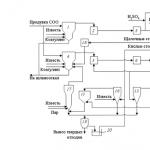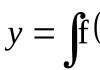The northern allowance in 1C 8.3 can be calculated automatically. To do this, you need to make certain settings in 1C. Depending on the configuration, the settings differ slightly. Let's consider the calculation algorithm for configurations 1C Accounting 8.3 and 1C ZUP 8.3.
Northern allowance in 1C Accounting 8.3 (3.0)
In 1C Accounting 8.3, you need to make two types of settings:
- Are common.
- Individual.
Let's look at the general settings.
Let's find the section where the salary settings are located (Fig. 1).
In this section we will work with two points (Fig. 2).

First, select the “Salary accounting procedure” item.
Each organization has its own. Let’s edit the settings for the “Progress” organization (Fig. 3)

We need the “Territorial Conditions” tab. Here you need to check all the necessary boxes, select the conditions and set the coefficients (Fig. 4).

Go to the “Accruals” item. The types of accruals we need appeared in it (Fig. 5).

Let’s check the settings for the accrual type “Northern allowance”. This is a predefined view, all necessary values are set automatically. If necessary, they can be changed (Fig. 6).

If the checkbox is not visible, it means it is automatically selected and cannot be edited.
Let's move on to individual settings.
For each employee you need to set the payment percentage. It may vary depending on length of service.
After the general settings have been completed, the “Severn. nadb. (%)”, where in 1C 8.3 Accounting an individual value is set as a percentage of the salary for calculating the northern allowance (Fig. 7).

All necessary settings have been completed. You can check (Fig. 8).

By clicking the “Fill” button in the tabular part of the “Payroll” document, all amounts calculated for the employee “Ivan Ivan Ivanovich Ivanov” appear, including the northern allowance in the amount of 8,000 rubles, which is 20% of the salary of 40,000 rubles. This matches our settings.
In conclusion, we add that the amount of the surcharge can be corrected manually. This may be necessary when the percentage of payments changes with increasing length of service, and the transition from one rate to another occurs in the middle of the billing period.
Northern allowance in 1C ZUP 8.3
Now let’s look at how the northern allowance is calculated in 1C ZUP 3.0.
Just as in the previous version, first in 1C ZUP it is necessary to indicate the northern allowances for the entire organization. This setting is performed in the organization card on the “Basic Information” tab (Fig. 9).

Now in the directory “Individuals” we will indicate the individual percentage of the bonus for each employee (Fig. 10). Unlike the “1C: Accounting” configuration, the settings in 1C ZUP are more flexible.

In addition to the initial value, you can calculate and save changes in the percentage of payments with increasing length of service (Fig. 11).

All that remains is to record the new payment in personnel documents. This can be “” or “Personnel transfer”. If the northern bonus is accrued to an employee who has already been registered in this organization, we use personnel transfer (Fig. 12).
In situations where your company employs a small number of people, you can maintain both personnel records and documents in this program. We paid attention to the number of employees for a reason. The reason is that you can only use some functionality if you have no more than 60 people working for you.
In later releases of 1C 8.3 Accounting 3.0, the configuration interface has changed slightly, but the functionality essentially remains the same. You can find it in the “Administration” program menu - “”. In the form that appears, click on the “Salary Settings” link.
The interface of the settings we are interested in is quite simple, because now everything is arranged in one window. Below we will describe all sections in detail.

First of all, we need to indicate that payroll and personnel records will be kept in this 1C Accounting. Without this, other settings will be unavailable. If it is carried out in an external program, it often means ZUP, but it can be any other.
To set up payroll accounting, click on the link as shown in the image below.

If you plan to keep records for several organizations at once, then this setup will need to be done for each one separately.
On the “Salary” tab, it is indicated, which is selected from a special directory. We will consider filling it out later. It also indicates the account to which the costs will be posted. We will also indicate from what period the changes will take effect.
This tab indicates the date of payment of wages, reflection in the accounting of depositors and the procedure for paying sick leave. Please note that personal income tax and fear. contributions are adjusted separately. You can access them by clicking on the corresponding hyperlink at the bottom of the form.

If your company must provide for the formation of a vacation reserve, go to the second tab of this window.

Some companies have some special surcharges for territorial conditions, for example, northern surcharge, regional coefficient, indicate this information on the “Territorial conditions” tab.

Salary calculation
In the “Payroll” section, you can make available the functionality of keeping records of sick leave, vacations and executive documents. As mentioned earlier, this functionality is only available for companies with fewer than sixty employees. It is also recommended to set the flag on the second item. This is necessary for the convenience of working with payroll documents.
From the section we are considering, you can go to the list of types of accruals and deductions using the hyperlinks of the same name. As shown in the image below.

These lists initially already have some elements, but you can change and add your own. For example, a special bonus can be included in the accruals, and payments for the rental of company property by employees can be included in the deductions.

Reflection in accounting
Above we described setting up salary accounting. Accounting methods can be changed in the “Reflection in accounting” section using the link shown in the figure below.
In our example, the default accrual reflection is used. We will charge all costs to account 26 with the cost item “Payment”.

Personnel accounting
For more complete and convenient work with the program, it is better to make personnel records complete. In this case, personnel department employees will be able to enter data on admissions, transfers and dismissals of employees.

After making all the necessary settings in 1C 8.3, you will be able to maintain both personnel records and calculate employee accruals. Of course, the functionality in the 1C: Accounting program is inferior to 1C: ZUP, but for small companies it is more than enough.
We continue the series of articles with useful tips on working in ZUP 3.1 from the consultation line specialist of ASP-Support Center LLC, Anastasia Cheremnykh
In many regions of our country, a regional coefficient has been established, which affects the calculation of wages. Our consultation line often receives questions about why the regional coefficient is not calculated or has stopped being calculated. Let's figure it out.
1. Setting up the regional coefficient should begin by checking the settings in the organization card and separate divisions.Section “Settings” - “Organizations” - open the organization card.

Fig.1
If only one organization is initially maintained in the database, then the item in the “Settings” section will be called “Organization details”, in which the organization’s card will immediately open.
In the organization card, go to the second tab “Basic information”. If the organization uses a regional coefficient, then check the box “In the organization or its divisions, a premium is calculated according to the regional coefficient.” Please fill in the regional coefficient below. If the premium is 15%, then the coefficient will be 1.15 (not 0.15).
The district size in the program should be entered in both fields “District coefficient” and “District coefficient (federal)”.

Rice. 2
“District coefficient” is used when calculating allowances for salaries, bonuses and other charges, “District coefficient (federal)” is used when calculating benefits. In most cases, these coefficients are filled in the same way.
If the organization has separate divisions, then it is necessary to additionally check the similar setting of the regional coefficient in the cards of the separate division.Section “Settings” – “Divisions” – open the division.If the division is separate (in the program this is indicated by the checkbox “This is a separate division”), then fill in the fields of the regional coefficient.

Rice. 3
2. If the district coefficient has not been calculated for previously hired employees, then after checking the settings you should:
1) or update the payroll (payroll fund). NFor example, the “Hiring” document – the “Payment” tab – update button (see Fig. 4)in the last personnel document, and then post it;
2) or create a new personnel document if the regional coefficient is calculated We plan starting from a specific month, and not from the moment of admission.

Rice. 4
Attention!!! Before re-posting personnel documents from previous periods, you need to assess the consequences, because this may lead to the need for recalculations. It is worth paying attention to this and, depending on the situation, making a decision: to recalculate or cancel the need for recalculations.
3. If a regional coefficient is calculated, but not for all types of charges, then it is worth checking the calculation base of the regional coefficient.Section “Settings” - “Accruals” - find in the list and open “District coefficient” - tab “Base calculation” - under the heading “Base accruals”, check the list of what the regional coefficient is calculated on, add if necessary.

Rice. 5
Attention!!! Changing the setting of taxation of a particular allowance by the regional coefficient will affect the entire allowance, regardless of when it was calculated. If we configure an accrual previously not subject to the district coefficient as taxable, then the employee’s calculation under all the same conditions, but with a new setting, will lead to different results (for example, this may affect the recalculation of previous months for some reason).
According to the law, increased wages are due to people who work in the Far North and in regions equivalent to it. Both the northern allowance and the regional coefficient must be taken into account at the place of actual work of the company's employees, even if its head office is physically located in another area.
How can you increase an employee's pay?
Salaries are increased by increasing payments, taking into account:
- northern surcharge (set as 10-20-30%, etc.);
- district coefficient (specified as 1.1-1.2-1.3, etc.).
Their sizes and application are regulated by Articles 315-317 of the Labor Code of the Russian Federation.
They are charged on actual monthly earnings employee, which includes:
- salary accrued according to the official salary for the period of time worked;
- additional payments and allowances added to the salary;
- compensation payments due to the conditions and mode of work;
- remunerations and bonuses provided for by the company’s bonus regulations or the labor remuneration system;
- other payments determined by the wage system at the enterprise.
Important!
The northern bonus, like the regional coefficient, does not apply to payments and benefits calculated based on the employee’s average earnings (in particular, sick leave, vacation pay, maternity benefits). If benefits are calculated on the basis of the minimum wage, the federal regional coefficient will be applied to it.
Why can't there be two regional coefficients?
Because according to the law, the size of the regional coefficient established at the federal level can be increased at the regional level. In this case, in some cases it is necessary to take into account the federal and local regional coefficients. At the same time, when calculating additional payments to wages, the regional local coefficient is always applied. To calculate benefits based on the minimum wage, it is necessary to use the regional federal coefficient.
Actions in "1C: Accounting 8.3"
- In “Salaries and Personnel” we find “Salary Settings”.
- At this point, open the “Salary Accounting Procedure”.
- In it you need to select payroll accounting settings for our organization.
- In the settings, go to the “Territorial conditions” tab.
- We check the boxes for the northern surcharge and the surcharge according to the regional coefficient.
- The values of the approved federal and local regional coefficients must also appear.
- We select the necessary territorial conditions of the localities.
- The process of hiring an employee with a certain salary is carried out as standard.
- Then you need to open the card of the employee whose salary will be paid.
- We set it to the value of the northern allowance, which may differ for different employees.
- We calculate the salary of the selected specialist using the “Fill” button in the corresponding document.
- The program will automatically calculate the correct amount based on a calculation made taking into account the salary, northern bonus and regional coefficient.
- This will be reflected on the charges tab.
- As a result, we will receive a correctly completed pay slip.
We again draw your attention to the fact that when calculating sick leave 1C:Accounting 8.3, vacation pay, travel allowance and other accruals determined on the basis of average earnings, the northern allowance and the regional coefficient are not additionally applied. However, the program takes into account the regional federal coefficient, calculated on the basis of the minimum wage.