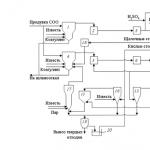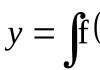Accountants know that payroll is a complex and responsible operation. It must be done strictly following labor and tax laws. In 1C 8.3 you can keep records of all types of income, benefits, and compensation. Read on to learn how to calculate salaries in 1C ZUP 8.3 Accounting step by step.
Payroll transactions are inextricably linked with personnel records. It all starts with hiring an employee. It is when registering a new employee that you indicate the data on the basis of which you will make calculations in the future. Details. It is also important to take into account personnel movements and dismissals of employees in a timely manner in the program. In 1C salary and personnel, you can calculate bonuses, sick leave, travel allowance, vacation pay, dismissal benefits, and many other payments. Read about payroll calculation in 1C 8.3 ZUP step by step for beginners in this article.
Step 1. Enter personnel data for employees in 1C
In 1C 8.3 ZUP, all personnel operations are located in the “Personnel” section (1). To register hiring, transfers, dismissals, click on the link “Hirings, transfers, dismissals” (2). A window for creating personnel transactions will open.

When hiring, you indicated the employee's salary and work schedule. Based on this data, the program will calculate wages for the month. Read on to learn how to calculate your salary.
Step 2. Make payroll calculations in 1C
On the home page, select the desired organization (1).

Go to the “Salary” section (2) and click on the “Payroll calculation...” link (3). A window for creating an operation will open. It shows all previously created accruals for the selected organization.

In this window, start sequential payroll and contribution calculations. Make sure the correct organization is listed (4). Click the “Create” button (5) and click on the “Salary and contributions calculation” link (6). A form for calculating salaries in 1C 8.3 ZUP will open.

Here, indicate the month of accrual (7) and enter the last date of the month (8). Next, click the “Fill” button (9) and click on the “Fill” link (10).

The “Accruals” tab (11) is filled with data on employees (12) and their salaries (13). Salary calculations are based on days worked. If an employee was hired or fired in the middle of the month, then 1C 8.3 ZUP will not accrue the full salary, but will calculate based on days worked.

In the “Personal Income Tax” tab (14) you see the calculation of personal income tax for each employee (15). The program automatically calculates personal income tax, taking into account the deductions specified when hiring. About.

In the “Contributions” tab (16) you can see the calculation of insurance contributions to the Pension Fund (17), Social Insurance Fund (18), Social Insurance Fund for Accidents (19), FFOMS (20). In 1C 8.3, salaries and personnel contributions are calculated automatically at the rates in force in Russia. For the Social Insurance Fund contribution for accidents, the rate is set in the accounting policy of the organization. To enter the accounting policy, click the “Open” icon (21). The organization card will open.

In the organization’s card, click on the “Accounting Policy...” tab (22) and select the “Accounting Policy” link (23). Your company's accounting policy will open.

In the accounting policy window, indicate the rate of contributions to the Social Insurance Fund for accidents (24). To save the data, click the “Save and close” button (25).

Step 3. Accrual of bonuses in 1C ZUP
In 1C 8.3 ZUP, bonuses can be calculated in two ways:
- In the document “Calculation of salaries and contributions”;
- In a separate document “Awards”.
Calculation of bonuses in 1C in the document “Calculation of salaries and contributions”
Let's say you have already accrued wages based on your salary, now you want to add bonuses to these accruals. Go to the created document “Calculation of salaries and contributions” as written in this article. Click the “Add” button (1) and select the required employee from the directory (2). Indicate the division (3), the type of bonus accrued (4) and its amount (5).

Go to the “Personal Income Tax” tab (6) and click the “Recalculate Personal Income Tax” button (7). Tax (8) will be recalculated taking into account the added premium.

Next, go to the “Contributions” tab (9) and click the “Recalculate contributions” button (10). Contributions (11) will also be recalculated taking into account the premium. To save data on award calculations, click the “Post and close” button (12).

Accrual of bonuses in 1C with a separate document “Bonus”
Go to the “Salary” section (1) and click on the “Bonuses” link (2). A window for creating an operation will open. It shows all previously created accruals for bonuses in 1C 8.3 ZUP.

In the window that opens, click the “Create” button (3). A form for calculating bonuses will open.

In it, indicate the month the bonus was calculated (4) and the last day of this month (5). Next, select the type of bonus to be awarded from the directory (6), click the “Selection” button (7) and select the desired employee (8). Specify the bonus amount (9) and the period for which it is calculated (10). To complete the operation in 1C 8.3 ZUP, click the “Perform and close” button (11). The bonus has been awarded.

The “Awards” document does not contain accruals for personal income tax and contributions. These taxes must be calculated in the document “Accrual of salaries and contributions”. To do this, go to the “Salary” section (12) and click on the “Payroll calculation...” link (13).

Go to the accrual document, which indicates the same month (14) as was in the “Bonus” document.

In the “Personal Income Tax” tab (15), click the “Recalculate...” button (16). Tax (17) will be recalculated taking into account the premium accrued in a separate document.

In the “Contributions” tab (18), click the “Recalculate...” button (19). Contributions (20) will be recalculated taking into account the premium accrued in a separate document.

Step 4. Pay your salary in 1C Salary and HR Management
Go to the “Payments” section (1) and click on the “Statements to the cashier” link (2). A window will open to create a payment from the cash register.

In the window that opens, click the “Create” button (3). A document for creating a payment will open.

In the “Statement to Cashier” window, indicate the month for which you are paying the salary (4) and click the “Fill” button (5). The statement will automatically be filled with amounts for payment.

The completed statement in 1C 8.3 ZUP shows the amounts to be paid (6) and the amounts of personal income tax to be transferred to the budget (7). To save and post the statement, click the “Record” (8) and “Post” (9) buttons. In order to print the payroll, click the “Print” button (10) and select the link “Payroll (T-53)” (11). A printable payroll form will open.

Basic entries for payroll and contributions
| Operation | Debit | Credit |
| Salary accrued | 20 (44,23,25,26) | 70 |
| Personal income tax withheld | 70 | 68 |
| Contributions accrued | 20 (44,23,25,26) | 69 |
| Wages paid | 70 | 50,51 |
Many enterprises, in addition to the established salary, pay their employees performance-based remuneration - a bonus. In this article we will look at how the 1C Accounting 8 edition 3.0 program reflects the calculation of bonuses to an employee. I will show it using the example of the “Taxi” interface, which is recommended by 1C.
The bonus itself is not calculated in the 1C Accounting 8 rev.3.0 program, so you can only indicate its size when calculating salaries.
In our example, the premium will be monthly and its amount will be fixed. In this case, it is enough to add the bonus once through “Hiring” or “Personnel Transfer” and in the future it will be filled out automatically in the “Payroll” document.
If the amount of the bonus changes from month to month, then you can either add a bonus to the employee through “Hiring” or “Personnel Transfer” with a certain amount, and then simply correct the amount in the accrual document. Or choose to manually calculate the premium in the document and enter the amount.
However, first the accrual type “premium” must be added to the “Accruals” directory.
To do this, go to the “Salary and Personnel” tab, select “More” and “Salary Settings”. In the settings, follow the “Accruals” hyperlink.
We create a new accrual using the “Create” button. We indicate the name and accrual code. We select the personal income tax code 2000. Type of income for insurance premiums - “Income fully taxable with insurance premiums.”
Type of expense under Article 255 of the Tax Code of the Russian Federation - pp. 2.
Check the box “Included in the accruals for calculating the “Regional coefficient” and “Northern surcharge” accruals.
We do not indicate the reflection method, because it coincides with the method of calculating the employee’s salary.
Click “Save and close”.

Next, we will add the “Monthly bonus” accrual to the employee. If an employee is just being hired, this can be done in the “Hiring” document, in which the first line indicates the employee’s salary, and the second line indicates the monthly bonus.
If a bonus is assigned to an employee who has already been hired by the enterprise, you can use the “Personnel Transfer” document, also located on the “Salaries and Personnel” tab.
In the document, check the “Change accruals” checkbox and add a new “Monthly bonus” accrual as the second line.

Now, when the employee is paid a salary, the monthly bonus will also be calculated automatically in the amount specified in the “Personnel Transfer” document.
In order to accrue bonuses to an employee, on the “Salaries and Personnel” tab in the “All Accruals” section, create the “Payroll” document and click on the “Fill” button.

After the document is completed, the monthly premium, personal income tax on it and contributions are calculated.
This is how you can calculate bonuses for an employee in the 1C Accounting 8 edition 3.0 program. And about how to hire a part-time employee, see
In this article, 1C experts talk about setting up"1C:ZUP 8" ed.3types of calculation of bonuses - codes for types of personal income tax and income categories in the case of payment of a monthly bonus, one-time bonus and anniversary bonus (paid from the company’s profits) for correct reflection in personal income tax reporting.
How to set up “1C: Salary and Personnel Management 8” edition 3 so that in the calculation of 6-personal income tax it is possible to correctly reflect different cases of an employee receiving a bonus, taking into account standard deductions for personal income tax.
Income codes for accounting for bonuses
By order dated November 22, 2016 No. ММВ-7-11/633@, the Federal Tax Service of Russia approved income codes: 2002 and 2003 for accounting for bonuses.
The need to divide the premium into income codes 2002 and 2003 raises the question of what is meant by the word “premium”.
From the point of view of the Labor Code (Article 129), a bonus is one of the types of incentive payments for wages. Article 135 of the Labor Code of the Russian Federation, which regulates the setting of wages, states that bonus systems are established by collective agreements, agreements, local regulations in accordance with labor legislation and other regulatory legal acts containing labor law norms. Article 191 of the Labor Code of the Russian Federation lists a bonus as one of the means of incentives for work. There are no other mentions in the Labor Code of the word “bonus”, and, therefore, all bonuses assigned in accordance with the Labor Code of the Russian Federation are related to wages.
So, the order of the Federal Tax Service of Russia divided all bonuses into bonuses with the code:
- 2002 – amounts of bonuses paid for production results and other similar indicators provided for by the laws of the Russian Federation, employment agreements (contracts) and (or) collective agreements (paid not at the expense of the organization’s profits, not at the expense of special-purpose funds or targeted revenues) ;
- 2003 - the amount of remuneration paid from the organization’s profits, special-purpose funds or targeted revenues.
It is understood that remunerations paid from profits are not assigned for labor achievements, but are timed to coincide with anniversaries and holidays, and encourage sports or other creative successes. If the local regulations governing such remuneration do not use the word “bonus,” then such payments are classified as income with code 4800.
In a letter dated 08/07/2017 No. SA-4-11/15473@, the Federal Tax Service of Russia clarified that remunerations with income code 2002 include bonuses related to wages:
- bonuses paid: based on the results of work for a month, quarter, year;
- one-time bonuses for particularly important tasks;
- prizes in connection with the awarding of honorary titles, with state and departmental awards;
- remuneration (bonuses) for achieving production results;
- bonuses paid by budgetary institutions;
- other similar awards.
However, the Decree of the Supreme Court of the Russian Federation dated April 16, 2015 No. GK15-2718 distinguishes bonuses depending on frequency and establishes that bonuses related directly to wages must be paid in the same way as wages. The date of actual receipt of income on such premiums should be considered as the last day of the month for which the premium was accrued. Thus, the Supreme Court clarified how to qualify bonuses for production results (code 2002) with a monthly frequency.
Letter of the Ministry of Finance of Russia dated September 29, 2017 No. 03-04-07/63400 answers the question about the date of actual receipt of income from production bonuses (also with code 2002) but with a different frequency: one-time, quarterly, annual. For them, the date of actual receipt of income is set as the day when the money was withdrawn from the cash register or transferred from the company’s current account to the employee’s card.
How to set up types of bonus calculations in “1C: ZUP 8” ed. 3
Starting from version 3.1.5.170 in the 1C: Salaries and Personnel Management 8 program, edition 3, the settings of calculation types have been changed, which have Accrual purposes selected Prize. The date of actual receipt of income for the bonus is determined depending on Income categories. Income category indicated in the calculation type card on the tab Taxes, contributions, accounting and can take the following values:
- Salary;
- ;
- Other income.
For accrual with income category Salary as Dates of actual receipt of income in the 6-NDFL report, the last day of the month for which this accrual was made is established.
For other charges Date of actual receipt of income in the 6-NDFL report, this is the day of actual payment of income to the employee.
The categories available for selection are determined by the settings Type of income for personal income tax. If on the card Type of income for personal income tax flag set Corresponds to wages, That Income category can be selected:
- Salary;
- Other income from employment.
If Type of income for personal income tax Not Corresponds to wages(the flag is not set) then the following categories are available for selection:
- Other income from employment;
- Other income.
Setting up personal income tax types

Rice. 1. Setting up personal income tax income types

Rice. 2. Setting up a bonus for production results
Setting up income categories
For bonuses for production results, you should set Revenue code“2002” and, depending on the frequency of the award, select Income category from the options:
- Salary;
- Other income from employment(see Fig. 2).

Rice. 3. Setting up a bonus paid from the organization’s profits
For bonuses paid from the organization’s profits, special purpose funds or earmarked proceeds, it is necessary to establish Revenue code 2003.
Choice given Income categories from the following options:
- Other income from employment;
- Other income(see Fig. 3).

Rice. 4. Document "Award"
note that clarifying the category in this case is important for choosing the personal income tax rate for non-residents. A tax at a rate of 13% on such a premium for non-residents in accordance with paragraph 3 of Article 224 of the Tax Code of the Russian Federation is calculated in the program if Income categories - Other income from employment.
Let's look at examples of setting up bonuses in the 1C: Salaries and Personnel Management 8 program, edition 3, and how they are reflected in the 6-NDFL calculation.
Example 1
Monthly bonus with Income code"2002" and Income category“Wages” are calculated according to a separate document. The bonus is stated as monthly. The month following which it is calculated, for the purpose of determining Actual income dates– January 2018, indicated in the field Month(Fig. 4).

Consequently, in Section 2 of the 6-NDFL report for the first quarter of 2018, the monthly premium for January is displayed in the lines:
130: 10,000 rub.
140: 936 rub.
Example 2
One-time bonus with Income code"2002" and Income category
Example 3
An anniversary bonus for an employee in the amount of 10,000 rubles, configured in accordance with the above recommendations, was accrued and paid during the interpayment period on February 15, 2018
Anniversary bonus for an employee with Income code"2003" and Income category“Other income from employment” is accrued according to a separate document, similar to Example 1.
In Section 2 of the 6-NDFL report for the first quarter of 2018, the one-time bonus for January is displayed in the lines:
130: 10,000 rub.
140: 936 rub.
note, in “1C: Salary and Personnel Management 8” (ed. 3) it is not recommended to change the categories in the settings of bonuses accrued earlier. To avoid changes to already generated reports, it is recommended to create new calculation types.
From the editor . At the lecture “1C-Reporting for the first quarter of 2018 - new things in reporting, what to pay attention to” dated March 29, 2018, 1C experts talked about the features of preparing reports for the first quarter of 2018, including setting up bonuses. See part of the video “Features of preparing “salary” reporting in “1C: Salary and Personnel Management 8” (ed. 3).” More details – in 1C:ITS .
At the very beginning of working with the 1C ZUP 8 program in its initial setup, you can contact the “Initial program setup” assistant.
Fig 1. Processing “Initial program settings”
Processing allows you to enter initial information about the organization, fill out the accounting policy, as well as settings for personnel records and payroll. Based on the entered data, accruals and deductions are created in the assistant.
 Fig 2. Accounting policy of the organization
Fig 2. Accounting policy of the organization
All entered settings for the personnel and calculation contour can be viewed or corrected in the “Settings” subsystem.
Fig 3. Setting up by personnel and calculation contour
Basic settings affecting payroll calculation:
- Income is paid to former employees of the enterprise. When you set this setting, the program will have access to the “Payment to Former Employees” document, which allows you to register financial assistance to former employees, retained earnings during employment, etc. Registered payments are reflected in the “Non-salary income” report;
- Several tariff rates are used for one employee. When this setting is set, the block* “Additional” will be available. tariffs, coefficients."
 Rice. 4. Add. tariffs, odds
Rice. 4. Add. tariffs, odds
*In the block you can select salary calculation indicators with the method of applying the value - in all months after entering the value (constant use) and the purpose of the indicator - for the employee. The selected indicators will be used in all employee accruals if they are specified in the calculation formula.
- Several types of time are used in the work schedule. When you set this setting in the program, custom time types will be available in work schedules, for which in the “Main Time” attribute the predefined values of the time types “Attendance”, “Shift”, “Night hours”, “Evening hours”, “Work in part-time mode”, “Reduced time for on-the-job training”, “Reduced working hours in accordance with the law”.
- Check compliance of actual time with planned time. This setting will not allow you to post the Timesheet document if the actual time on the timesheet does not coincide with the work schedule or individual schedule.
- Limit the amount of deductions to a percentage of wages. The setting will allow you to limit the total amount of deductions to a percentage of wages in accordance with Art. 138 Labor Code of the Russian Federation. When this attribute is specified in deductions, the attribute “Is a collection”* becomes available.
 Rice. 5. Setup hold
Rice. 5. Setup hold
*When you set this feature, you can select the order of collection in the writ of execution, and control of the amounts of deductions in accordance with the law is carried out in the document “Limitation of Collections.”
- The procedure for converting an employee's tariff rate into the cost of an hour. The setting allows you to define the algorithm for calculating the indicators “Cost of a Day, Hour,” “Cost of a Day,” and “Cost of an Hour.”
- Indicators that determine the composition of the aggregate tariff rate. Here is a list of indicators included in the employee’s total tariff rate. When calculating the indicators “Cost of a Day/Hour”, “Cost of a Day”, “Cost of an Hour”, the selected indicators will be used in the employee’s tariff rate.
- Check compliance of charges and payments When the setting is enabled, if you try to pay more than accrued, the program will issue a warning and the salary slip will not be processed.
- Perform additional accrual and recalculation of salaries in a separate document. When this setting is set, all recalculations will be recorded in the document “Additional accrual, recalculations”.
Setting up charges and deductions. Payroll indicators
 Figure 6. Setting up charges and deductions
Figure 6. Setting up charges and deductions
According to the selected settings, the program creates calculation types, as well as salary calculation indicators used in the formulas for newly created accruals and deductions.
You can set up a new accrual or deduction in the menu “Settings/Accruals/Deductions”.
Let's look at an example of creating a new accrual.
 Rice. 7. Setting up accrual
Rice. 7. Setting up accrual
On the “Basic” tab fill in:
- Accrual assignment allows you to automatically fill in some accrual details. For example, when choosing a destination - vacation pay, the accrual will be carried out by the “Vacation” document, the personal income tax code is 2012, the “Average Earnings” tab will be blocked.
- Execution method. Filling is available for certain accrual purposes, for example, when choosing the purpose - time-based wages and allowances. The following values are available:
- Monthly;
- According to a separate document. A choice of documents is available - one-time accrual or bonus;
- In the months listed;
- Only if an indicator value is entered;
- Only if the time tracking type is entered;
- Only if the time falls on holidays.
- Supports multiple simultaneous accruals. When you set this feature, the system will allow you to enter several types of accruals in one month in the context of basis documents.
- Include in payroll. During installation, this accrual will be included in the wage fund.
- Accrued when calculating the first half of the month. When this flag is set, the type of calculation will be accrued when calculating the advance payment using the document “Accrual for the first half of the month”.
- In the “Constant indicators” block, you must indicate for which constant indicators you need to request input of the indicator value, and for which you need to clear the value when canceling the accrual.
In the accrual formula we write down: TariffRateHourly*PercentageAdditionForNatureofWork*TimeInHours.
On the Time Accounting tab, the type of accrual is indicated:
- For working a full shift within normal time limits. The type of calculation will record the time worked. Set for the employee’s main all-day planned accrual.
- For working a part-time shift within normal time limits. The type of calculation will record the time worked. Installed for intra-shift accrual.
- For working overtime. For example, it is established for an accrual that pays for work on a holiday.
- Additional payment for already paid time. Set for bonuses, allowances, surcharges, etc.
- Full shifts\Partial shifts. Set for accruals that are deviations from the employee’s work schedule. For example, vacations, business trips, etc.
We indicate the type of time that is taken into account in the indicators “TimeInDaysHours”, “TimeInDays”, “TimeInHours”.
In the example, we indicate “Working time” - a predefined type of time, which includes all types of time with the “Working time” attribute set.
 Rice. 8. “Time tracking” tab for accruals
Rice. 8. “Time tracking” tab for accruals
On the “Dependencies” tab, accruals and deductions are indicated, the calculation base of which includes this accrual. On the “Priority” tab, crowding out accruals are indicated. On the “Average earnings” and “Taxes, contributions, accounting” tabs, the accounting and taxation procedure is configured.
Let’s create the indicator “Percentage of Allowance for Character of Work”.
 Rice. 9. Setting up the indicator “Percentage of Allowance for the Character of Work”
Rice. 9. Setting up the indicator “Percentage of Allowance for the Character of Work”
The purpose of the indicator can be for an employee, department, or organization. Can be periodic, one-time or operational.
Periodic indicators are entered in personnel documents, one-time indicators are entered in “Data for salary calculation” for the month. The operational indicator can be entered in the documents “Data for salary calculation” during the month, the total value is accumulated.
Registration of employment
To formalize the hiring of an employee, you need to create an employee card, enter the document “Hiring” or “Hiring by list”.
 Rice. 10. Document “Hiring”
Rice. 10. Document “Hiring”
On the “Main” tab, we indicate the date of reception, number of bids, schedule, position, division and territory, if the accounting policy is set up to keep records by territory.
 Rice. 11. Setting up the organization’s “Accounting Policy”
Rice. 11. Setting up the organization’s “Accounting Policy”
On the “Payment” tab, we select planned accruals for the employee, set the procedure for calculating the advance payment and the procedure for recalculating the employee’s tariff rate into the indicators “Cost of the Day, Hour,” “Cost of the Day,” “Cost of the Hour” when calculating overtime, holidays, etc.
If the program transferred data from previous versions of the programs, then the above information is filled in automatically during the transfer in the “Initial staffing” document.
Accrual for the first half of the month
The program provides the following options for calculating the advance:
- Fixed amount;
- Percentage of the tariff;
- Calculated for the first half of the month.
The procedure for calculating and paying the advance is indicated in the personnel documents “Hiring”, “Personnel transfer”, “Change in wages”. To set the method for calculating the advance payment for a list of employees, you must use the “Change Advance Payment” document.
 Rice. 12. Selecting the option for calculating the advance in the personnel document, the “Payment” tab
Rice. 12. Selecting the option for calculating the advance in the personnel document, the “Payment” tab
Methods of paying an advance in a “fixed amount” and “percentage of the tariff” do not require additional calculations and entry of documents. The payment occurs directly in the salary payment document with the nature of the payment “Advance”. The “percentage of tariff” calculation method is calculated as a percentage of the payroll, i.e. All planned employee accruals included in the payroll are taken into account.
The advance payment method “by calculation for the first half of the month” implies entering the document “Accrual for the first half of the month”. The document includes employee accruals, in the settings of which the attribute “Accrued when calculating the first half of the month” is set.
 Rice. 13. Sign “Accrued when calculating the first half of the month”
Rice. 13. Sign “Accrued when calculating the first half of the month”
Salaries for the first half of the month must be paid in a statement with the nature of the payment “Advance”.
 Rice. 14. Statement for advance payment
Rice. 14. Statement for advance payment
To view the results of accrual and payment of advance payments, you must use the reports “Payslip T-51 (for the first half of the month), “Payslip for the first half of the month” of the “Salary/Salary Reports” menu.
Payments during the inter-settlement period
Interpayments include the calculation of vacation pay, sick leave and other deviations from the employee’s work schedule.
Let's look at the example of calculating temporary disability benefits.
 Rice. 15. Calculation of temporary disability benefits
Rice. 15. Calculation of temporary disability benefits
The system allows you to pay benefits together:
- With advance payment. When choosing this method, the benefit will be paid in a statement with the nature of the payment “Advance”;
- During the inter-settlement period. When choosing this payment method, the system will allow you to create a document for payment based on the entered “Sick Leave” document;
- With a salary. When choosing this method, the benefit will be paid in a statement with the nature of the payment “Monthly salary”.
In the “Payment” field, indicate – during the inter-settlement period. When you click on the “Pay” button, a statement document is created with the nature of the payment “Sick Leave”.
 Rice. 16. Creation of a document for payment during the interpayment period
Rice. 16. Creation of a document for payment during the interpayment period
Payroll accrual and calculation. Payroll in 1C 8.3 ZUP
Salary in 1C ZUP 8.3 is calculated in the document “Calculation of salaries and contributions”. By clicking the “Details” button in the tabular part of the document, you can view the indicators on the basis of which this or that accrual was calculated.
 Rice. 17. Document “Calculation of salaries and contributions”
Rice. 17. Document “Calculation of salaries and contributions”
On the “Agreements” tab, employees are calculated under civil contracts. On the “Benefits” tab, employees receiving benefits for up to 1.5 and up to 3 years are calculated. Deductions, personal income tax and insurance premiums are calculated on the document tabs of the same name. The “Additional accruals, recalculations” tab records the employee’s recalculations for previous periods, recorded by the “Recalculations” mechanism.
 Rice. 18. “Recalculations” mechanism of the “Salary” menu
Rice. 18. “Recalculations” mechanism of the “Salary” menu
If the “Perform additional accrual and recalculation of salary in a separate document” checkbox is set in the settings, then the employee’s recalculations are recorded in the “Additional accrual, recalculation” document.
To pay wages, you must enter a document statement with the nature of the payment “Salary for the month.”
 Rice. 19. Statement for salary payment
Rice. 19. Statement for salary payment
Reflection of salaries in 1C accounting
To reflect the accrual results in accounting and generate transactions in the system, you must enter the document “Reflection of wages in accounting.”
 Rice. 20. Document “Reflection of salaries in accounting.” Payroll accounting in 1C
Rice. 20. Document “Reflection of salaries in accounting.” Payroll accounting in 1C
Based on it, transactions are generated in 1C according to the type of operation and the method of reflection specified in the document.
Hello, dear zup1c visitors. In this article we will talk about accrual of bonuses in 1C ZUP 3. Let's look at how the types of calculations for calculating bonuses are set up, what are the features of the calculations, and what new features are present in ZUP version 3 that will help you set up and calculate the bonus as conveniently as possible. In this publication, we will look at the following award options:
- One-time bonus– a fixed amount and a one-time bonus in a fixed amount based on the time worked;
- Bonus percentage (for the previous month) – Let's consider three options for calculating such a premium;
- Bonus percentage (for the previous quarter) – here we will consider a new interesting feature of 1C ZUP 3, which allows you to immediately determine the months for which accrual occurs in the settings of the calculation type;
Also, I would like to draw your attention to the fact that in a separate publication I discussed the issue of calculating the annual (quarterly) bonus in 1C ZUP 8.3 in proportion to time worked:
Creating awards through initial program setup
✅
✅
✅
First of all, it should be noted that in 1C ZUP 3 document Prize will be available if in the journal Accruals there is at least one type of calculation with the purpose Prize for a separate document indicating the type of document Prize.
Only in this case does the document appear Prize. There is no special checkbox for the user to enable a bonus in the salary calculation settings.
However, it is worth keeping in mind that in 1C ZUP 3 There is an initial setup of the program (it starts when you are just starting to work with the program and the basic information and settings have not yet been filled in) and we can receive some types of accruals with its help. You can read more about the basic settings for personnel records and payroll calculations in the article.
In particular, this initial setup includes a step for defining accrual parameters monthly bonus.

We can determine whether a premium is awarded or not. If accrued, then what: a fixed amount or percentage. It is also possible to indicate the earnings of which month the bonus is calculated. You can also specify Personal income tax code. Based on these settings in the reference Accruals the appropriate accrual types will be created to calculate the monthly premium.
In the next steps we can define settings for the types of accruals that will be used to calculate Quarterly bonuses.

There is also a step for setting up calculations Annual bonus.

And step to setup One-time bonus.

One-time bonus (fixed)
So let's look at the first option One-time bonus (fixed). On the tab Basics we establish this type of accrual Purpose of accrual: Prize, Accrual is in progress: According to a separate document and will automatically substitute Document type: Prize.

Now let's look at the document Prize(Salary – Bonuses). Create a document Prize in order to accrue a one-time bonus. We select the type of calculation in it: One-time bonus (fixed), select an employee and fill in the bonus amount indicator. If there are many employees in the document and everyone is supposed to be charged the same amount, then you can fill out the indicator for all employees at once using the command Fill in the indicators.

One-time bonus (based on hours worked)
Calculating a premium with a fixed amount is a fairly simple case, so now let’s look at a more interesting option. The bonus is a one-time bonus, which depends on the employee’s time worked, i.e. when a fixed amount is determined, but if the employee has not worked his entire month, then it is recalculated in proportion to the time worked.
This type of accrual also involves Purpose of accrual: Prize, but this accrual will be performed only if the value of the indicator is entered (detail Accrual is in progress). And check the box opposite the indicator ( Amount of One-Time Premium), upon entering which the bonus will be awarded, i.e. if this indicator is entered for the current month, then the premium will be calculated in the document.

This indicator is not predefined, so you will need to create it yourself. You can create an indicator either in the formula editing window for a custom calculation type, or directly in the reference book Payroll indicators(menu section Settings).
In the indicator settings, you should set the following detail values
- Purpose of the indicator - For an employee,
- Indicator type Numerical
- Set checkboxes Only in the month in which the value is entered (one-time use) and checkbox Entered at a time by a data entry document for payroll calculation
These settings mean that the indicator will be entered for each employee separately, at a time for a certain month.

The indicator is entered for employees who need to accrue such a bonus monthly by document Salary calculation data. Thus, if we do not pay it for the employee, then the bonus will not be considered accordingly.
✅ Seminar “Lifehacks for 1C ZUP 3.1”
Analysis of 15 life hacks for accounting in 1C ZUP 3.1:
✅ CHECKLIST for checking payroll calculations in 1C ZUP 3.1
VIDEO - monthly self-check of accounting:
✅ Payroll calculation in 1C ZUP 3.1
Step-by-step instructions for beginners:
Now let's look at the formula in the accrual type settings. The bonus amount is multiplied by the time worked and divided by the standard days. Thus, the bonus is calculated in proportion to the time worked.

Now let's see how to enter information to calculate this premium. This information will be entered through the document log Salary calculation data (Salary – Data for salary calculation). In this journal, click create and select the input form - One-time bonus amount. Through this form we can give the employee any bonus.
For this form to appear in the document log Salary calculation data, it must be created in the section Settings – Initial data entry templates. You should enter a name and select an indicator that will be entered through this form.

To make it possible to enter an indicator for several employees at once in one document, on the tab Additionally you need to check the box The document uses multiple collaborators.

For January in the document Salary calculation data paid employee Ivanov a bonus of 5,000 rubles.
However, this employee did not work the entire month of January. In the document Calculation of salaries and contributions for January, the employee’s bonus was calculated in proportion to the time worked. The employee worked 15 days, and his norm this month according to the schedule is 18 days.

At the same time, I would like to note that we could set up this premium so that the calculation takes place in the document Prize, indicating that the accrual is being performed: According to a separate document.

However, the first setup option, in which the premium is calculated in the document Calculation of salaries and contributions is more preferable, since all information about absences is entered precisely at the time of filling out the document Calculation of salaries and contributions.
Bonus percentage (for the current month)
Let's consider the following type of bonus, which is calculated as a percentage of earnings (from some calculation base).
There are several options here. Firstly, we can charge a bonus as a percentage of the current month's earnings. Let's look at the settings for this type of accrual.

Purpose of accrual: Prize. Accrual is performed: Monthly, i.e. It will be necessary to assign this bonus to the employee as planned using some kind of personnel document:
- Personnel transfer,
- Assignment of planned accrual,
- Changes in wages,
- Changing planned accruals.
You can read more about personnel records and assigning planned accruals to an employee in the article.
CalculatedBase is a predetermined indicator. It returns the accrual values for those types of calculations that are listed on the tab Base calculation and at the same time, these accruals are collected for a certain period. The list of accruals and the period for calculating the base are determined on the tab Base calculation. In our case, the base calculation will be performed for the current month.

Let's return to the formula. CalculatedBase multiplied by PercentPremium. Index PercentPremium is not predefined, you need to create it yourself.

This indicator is entered for an employee and is used: In all months after entering the value (constant use) . Thus, this bonus is assigned to the employee by one of the personnel documents, which indicates this Premium percentage, and it will be valid until the user either terminates this bonus as planned, or until he enters another personnel document where he changes the percentage.
The next step is to assign this bonus to the employee as planned. To do this, we can use a document from the journal Changes in employee pay. There are a number of documents here that can be used to assign or change some planned accruals. In this case, we apply the document Changes in wages. Employee Sidorov was assigned from a certain date Bonus percentage (for the current month) and the bonus percentage is determined - 10%.

This accrual will be automatically calculated when the employee fills out the document Calculation of salaries and contributions .

This type of bonus was calculated from the accrual Payment at an hourly rate employee this month. If the user manually adjusts his payment at the hourly rate, then the premium will be recalculated accordingly.
Bonus percentage (for the previous month)
The next type is a bonus, which is also calculated as a percentage, but for the previous month, i.e. will be taken as the calculation base for the accrual of the previous month. There are several options for calculating such a bonus.
Calculation of bonuses for the previous month in the Bonus document
The first option is the calculation in the document Prize, i.e. in the form of calculation we set the purpose of the accrual: Prize, indicate that the accrual is performed: According to a separate document and the Document View automatically appears: Prize.

The formula is the same as in the case of calculations for the current month. The difference is that on the tab Base calculation indicate as period Previous month.

Next document Prize We are awarding this bonus to employee Sidorov for January 2018. In December, this employee had a salary of 50,400 rubles. Accordingly, the bonus will be calculated based on this salary.

The bonus percentage was increased automatically only because this employee still has a planned monthly bonus accrual (for the current month), for which this percentage has already been set. If it were not for him, then the count PercentPremium remained unfilled. And in order for the premium amount to be calculated, the user would need to enter the percentage independently, i.e. enter manually or, if there are several employees and they have the same bonus percentage, then enter it through the command Fill in the indicators .
This option for calculating a bonus is suitable if the bonus is not awarded constantly, but sometimes to some employees. If in an organization such accrual occurs from month to month, then enter the document each time Prize is not entirely convenient, so it is recommended to do this premium calculation a little differently.
Calculation of bonuses for the previous month in the document Calculation of salaries and contributions


This type of accrual must be assigned as planned. Starting from January, we will assign employee Sidorov Bonus percentage (for the previous month), and the Bonus for the current month will be cancelled.

Let's review the document. Let's calculate the salary for January to this employee.

The bonus will be calculated based on the hourly rate of the previous month. The calculation base is 50,400 rubles, which were accrued in December 2017.
Calculation of bonuses for the previous month in the document Calculation of salaries and contributions (monthly entry of percentage)
In ZUP 3.1 there is another option, which is basically similar to the first, but the difference is that the calculation will not take place in the document Prize, and in the document Calculation of salaries and contributions. At the same time, we pay this percentage monthly by document Salary calculation data i.e., if we do not enter it, then the calculation for the employee will not occur.

This type of bonus will be accrued only if the indicator Percentage of Bonus for the Previous Month is entered for the employee for the current month (this is an arbitrary indicator that needs to be created, it is entered monthly, personally for each employee).
The calculation base is also taken for the previous month.

Now we need to enter this percentage indicator for the employee who needs to accrue this bonus this month. We enter it through the document Data for salary calculation. For employee Sidorov, the bonus percentage for the previous month was paid for January 2018 - 5%.
Then in the document Calculation of salaries and contributions This type of bonus will be accrued as a separate line.

Thus, Bonus percentage (for the previous month) will be calculated only if we enter this percentage into the document for the employee Salary calculation data. This option is suitable if this type of bonus is accrued inconsistently.
Bonus percentage (for the previous quarter)
Calculation in the document Premium
Now let's look at the bonus accrued for the previous quarter. The simplest option for setting up this accrual is as follows. We indicate the purpose of the accrual: Prize, accrual is performed: According to a separate document. The formula for calculation will be the same as for the previous month. The peculiarity is that on the tab Base calculation indicated base calculation period Previous month.


Let's see how this accrual is calculated. We submit the document Prize.

Selecting the type of award Bonus percentage (for the previous quarter). The period for which the premium is calculated is automatically loaded. We select the employee for whom this type of accrual needs to be calculated and manually enter the bonus percentage.
Calculation of bonuses for the quarter in the listed months
IN 1C ZUP 3 It is possible to improve this calculation of the bonus if it is assumed that it is accrued as planned every quarter, i.e. We know in advance in which months it will be accrued.
In the settings for this type of calculation, we indicate that the premium should be accrue in the listed months and mark which ones. If we need to charge a bonus based on the results of each quarter, then we indicate the months January, April, July and October. The bonus will be accrued only in the months specified in the document Calculation of salaries and contributions. Tab Base calculation— indicate the calculation period Previous quarter.

It is necessary to assign this type of accrual to an employee in a planned manner, for example, by document Changes in wages. Let's add a new charge. In our case, this is .

Let's check this accrual. Let's create a document Calculation of salaries and contributions for January and fill it out for this employee.

Bonus percentage (for the previous quarter) in the listed months accrued to the employee. This type of accrual will appear only in the listed months (January, April, July, October). If we try to fill out a document for February 2018, it will only calculate payment at an hourly rate.

Bonus percentage (for the previous year)
✅ Seminar “Lifehacks for 1C ZUP 3.1”
Analysis of 15 life hacks for accounting in 1C ZUP 3.1:
✅ CHECKLIST for checking payroll calculations in 1C ZUP 3.1
VIDEO - monthly self-check of accounting:
✅ Payroll calculation in 1C ZUP 3.1
Step-by-step instructions for beginners:
Another accrual that we will talk about in this article is previous year's bonus.
I think there is no point in accruing this type of premium on a scheduled basis, although this can be done by specifying only a specific month in the calculation type settings. As a rule, to calculate such a premium, they use the input method through a document Prize. Therefore, in the settings of this type of accrual you should indicate - According to a separate document.

On the tab Base calculation you need to select the base calculation period – Last year.

We will calculate this bonus in the document Prize. Select the type of award: Bonus percentage (for the previous year). The calculation period will be loaded automatically. We indicate the employee and enter the required bonus percentage.

Additional options for setting up bonuses in 1C ZUP 3
IN 1 ZUP 3 you can quite flexibly configure the base calculation period, which is included in Calculation base .
On the tab Base calculation there is a switch: Several previous months. If desired, you can set the duration of the base period to any number of months, and we can also do base period shift. Under Base period shift There is a commentary that helps you determine exactly which months will be taken into account when calculating the bonus.
For example, if you set base period shift 2 months and duration of the base period 2 months, this means that when this type of calculation is calculated in April, the calculation base will be calculated for January - February.

To be the first to know about new publications, subscribe to my blog updates: