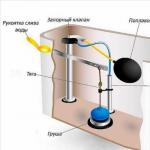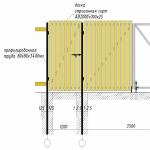These frames will be super useful for photographers who want to colorfully decorate their work to the delight of clients. Turning on the imagination, you can make a lot of greeting cards. In tandem with animation, they will have an unsurpassed look and be in great demand. It is difficult to surprise with standard pictures in a frame, and when they seem to come to life, sparkling and shimmering, they attract more attention to themselves. There is no need to remind you that the more unusual your work looks, the more likely it is to succeed. Influenced by fashion and new trends, things change quickly in autumn, and you should keep up with this process. The one who will be in the forefront on the crest of the wave and will be the winner will be successful! The newest animated frames are always ready to help.
|
A fair-haired lady in a green dress successfully complements the elegant shiny frame. |
|||
 A little girl in a yellow hat reads a book under the rustle of an autumn park |
|||
|
Simple, but this even more beautiful frame glitters and shimmers beautifully. |
Two bees flew in to collect honey for medicinal herbs in a green summer forest. |
||
 Multi-colored lanterns dance with lights, inviting everyone to the disco. |
|||
|
Blue, yellow and pink butterflies sway quietly on the branches of your favorite tree. |
|||
|
A teddy bear in a red Santa Claus costume greets guests. |
Teddy bears successfully complement the frame, which is suitable for a portrait of a child. |
||
 The graceful beautiful frame in gray tones is richly decorated with a golden tiger pattern. |
|||
 A cute glitter of falling multi-colored stars will appeal to anyone. |
 Transparent hearts change color from yellow to pink, emphasizing the simplicity of this animation. |
 Shimmering purple cornflowers will successfully emphasize the portrait of a young girl. | |
To create gif animation from your photos, select photos from the top feed of your album (if you are logged in on the site), or upload from a computer disk. In the bottom feed of the application, you will find templates GIF animations. By clicking on any template, you will see in the central part of the application how your final design will look like. GIF animation. GIFs divided into sections to make it easier for you to find the animation you need.
How to change the photo GIF animations? - Each template has several frames in which your photos change, the number of photos in gif animation for each template is limited. Photos that are currently used in the animation are below, under your photos. They differ in size, and their number is hardcoded by the template. gif animation. The current frame in which the photo is being changed is marked with an arrow. It automatically changes to the next one if you select a photo for a given animation frame. That is, when you select a photo from a photo album, or upload it from a computer, it falls into the frame that is marked with an arrow in the frame ribbon GIF animations.
When you have uploaded photos and selected the desired animation template and are satisfied with the result, in order to form and save the resulting animation click the “Finish” button. The animation requires a little time, wait, after the application will give you the opportunity to save the GIF animation to disk. I hope you enjoy our application and you will visit the site to create a cool GIF animation. If you have any questions or suggestions about the application, write in the comments (for now only for vk.ru and facebook.com users), or in the "Reviews and comments" section (see below on the right).
For those of my friends who want to learn how to make collages and gifs in various online editors, I post a series of lessons.
All lessons were done by me for online courses.
I already posted them for a limited audience, and now for everyone.
Everything is very simple. We will step by step create the same picture as mine.
Online hype.
GIF application for your photo or picture
Click on the folder with the arrow, select on your computer the photo that we want to "decorate".
I have this - a photo of Mylene Farmer, a French singer and actress.
Not always the photo loads quickly, sometimes you have to wait a bit.
And now, the photo has been uploaded.
Select the first effect we want to apply to our photo.
This effect allows you to somehow "illuminate" and "revive" the photo with rays emanating from the "sun".
The arrows in the screenshot show all the levers and buttons that allow you to change the strength, color, size of the applied effect.
Keep in mind that you can only undo the last action with the arrow. If you want to remove everything that you have done, to clear the photo, use the "eraser" - this is the last tool in the first row - a red block.
Have you played with rays?
Then we move on to the next tool.
Spray can. Like any ordinary paint can, it is able to "puff" once, or you can draw any intricate line by clicking on it. Only here we draw a line not with paint, but with multi-colored, shimmering figures.
You can select these figurines from the drop-down list.
What levers and how they act on the effect can be seen in the screenshot. Everything is shown with red arrows and signed.
How this affects the effect, you can immediately see in the preview.
If you click on two dice, you will get a "random action" effect.
Decorate your photo with your chosen shimmery figurines and move on to the next tool.
Tool Bloating. It will allow us to decorate a photo with an iridescent frame or pattern.
I am making a frame.
The brightness of colors, the degree of intensity of "overflows", size, etc. adjustable with levers.
Everything is shown with red arrows in the screenshot. You can still see the preliminary result in the preview.
Choose the color and shade on the rainbow circle.
Let's move on to the next tool. Pulsation.
This tool will allow us to decorate the photo with flashing, pulsating figures of different colors.
Select the figure again from the drop-down menu. Use the levers to select the desired size, color, speed and pulsation value. All changes can be seen in the preview.
Add one or more different pulsating figures to the picture.
Tool Snowflake does not create any bright effect, just beautiful snowflakes spin around their axis. You choose the shape of the snowflake with dice, and other parameters - with the levers shown in the screenshot with red arrows.
If you decide that you have already decorated your picture enough, click on the green check mark in the upper right corner. It is highlighted with an arrow in the screenshot.
The program starts processing and "collecting" your picture. We wait.
This picture appears:
Click on the envelope with an arrow and save your picture to your computer.
We love the result:
That's all!
Try it. You will definitely succeed.
The result can be posted here in the comments. Boast and compare with other works.))
Here I am waiting for questions about working with the program.
If something doesn’t work out for you, ask in the comments, we will figure it out.